Email: How to setup a POP account in Windows Mail
This tutorial assumes you’ve already created your new email account in your web hosting account….. typically through your hosting control panel.
Now let’s learn how to setup that new email account in Windows Vista Mail, so you’ll be able to send and receive emails to and from that new email account.
1) Start by clicking the Tools link here. Then click Accounts.
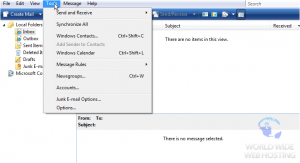
3) Ensure the Email Account option is selected, then click Next.
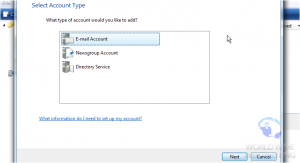
4) Enter the Name as you would like it to appear in the From field of outgoing emails, and click Next.
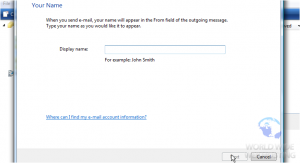
5) Enter your new email address here, then click Next.
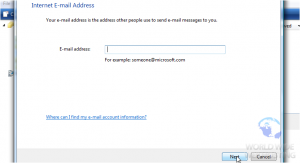
6) Now enter your Incoming and Outgoing server settings in these boxes.
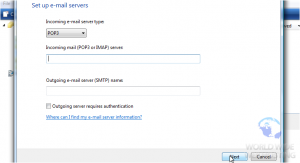
8) Enter your email address as your username here.
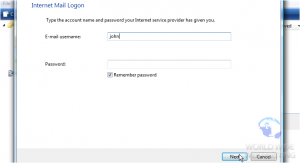
9) Then enter your email password here. Click Next.
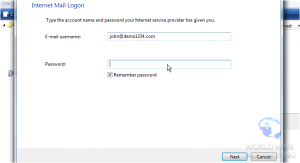
10) If you do not wish to check your email at this time, check this box. Then, click Finish.
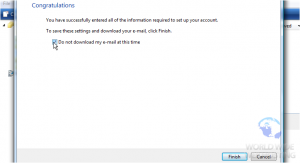
11) One more step before we’re finished… click Properties.
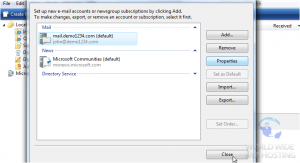
12) Then click the Servers tab.
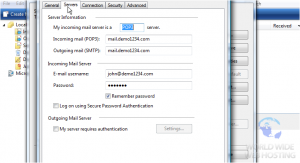
13) Select the Outgoing server requires authentication check box.
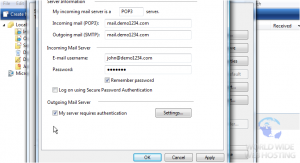
Outgoing server authentication means that Windows Mail will login to your mail server even when sending emails (not just receiving), ensuring that you are the only one that can send emails from your account.
14) Click OK when finished.
That’s it! We’ve successfully setup an email account, and can now start sending and receiving emails to and from that account, from Windows Mail.
This is the end of the tutorial. You now know how to setup an email account in Windows Mail. Remember that you also have to create that email address in your hosting account before it will work.

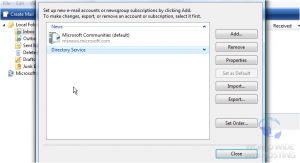
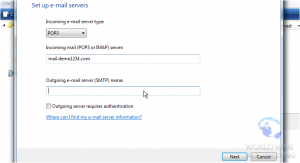
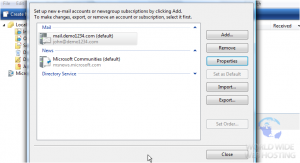

Eduard December 2, 2015 at 5:38 am
Hello, I have upgraded to Windows10 and would like to add my e-mail addres in the Windows Mail application.
Tryed in the several possibililties they offer but can’t get connection.
Tried in Exchange and in Pop/Imap , there is also Yahoo, Gmail etc. which don’t serve for my letsbuyinspain account.
At the moment I am trying in the Exchange and am trying to sync but the mails are not showing up. Please can you help to get my connection working. Thanks.
James Davey December 2, 2015 at 9:23 am
Hello Eduard,
You would want to use POP/IMAP as the account type, and enter the settings for your email address. If you contact our support team vis chat they will be able to provide the specific server names, but they would be in the following format:
incoming: mail.yourdomainname.com
outgoing: mail.yourdomainname.com
username: the full email address
password: the password for your email, as set when you created it in SiteAdmin
In these examples, you would replace ‘yourdomainname.com’ with your actual domain name.
Eduard December 2, 2015 at 9:53 am
Hello, thanks for your help, all ok now.