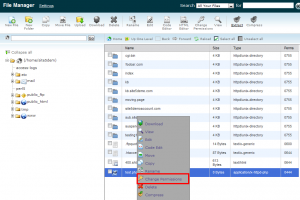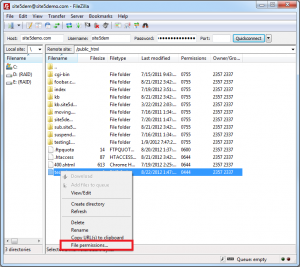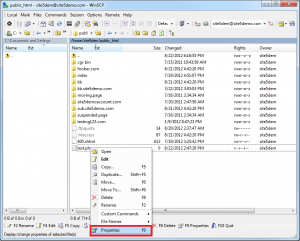Permissions Overview
CHMOD (Change Mode) is the file permission system used by UNIX based servers which Site5 uses. The permissions appear as a set of 3 numbers in a row. In order of appearance, the numbers represent user, group, and other’s access level.
Without going into too much detail, here are some basic examples of the most commonly used permissions.
- 755 = Can be viewed and executed by anyone, can only be modified by the user.
- This is most commonly used on folders and can be used as a substitute for 777 on our servers.
- 644 = Can be viewed by anyone, but can only be changed by the user.
- This would be used for php and other file types.
- 444 = Can be viewed by anyone, can’t be modified without changing the CHMOD.
- This would be used for protecting configuration files.
- Note: This permission can’t be set via FTP
Another permission level that is mistakenly used often is 777. Using this permission level is very dangerous because it means that anyone can read, execute and change the file. In fact we have prevented files that have group or other write access from running for your security. Attempting to use permission 777, 757 or 775 will cause an error 500 page to appear when trying to access that file in a browser. You can confirm this by checking the SiteAdmin/cPanel error log. You will see entries similar to the following.
[Wed Aug 22 12:49:42 2012] [error] [client 76.120.239.238] SoftException in Application.cpp:264: File “/home/user/public_html/test.php” is writeable by others
or
[Wed Aug 22 12:49:23 2012] [error] [client 76.120.239.238] SoftException in Application.cpp:256: File “/home/user/public_html/test.php” is writeable by group
Note: If a script or application requests you to use 777 permissions, you can substitute it with 755 on our servers and it should work correctly.
For instructions on how to change permissions, please see one of the following articles.
- How to change permissions using File Manager
- How to change permissions using FTP
- How to change permissions using sFTP
- How to change permissions using SSH
File Manager
This demo assumes you are already using the File Manager, and you know how to navigate it.
1) Right click the file you wish to change the permissions of
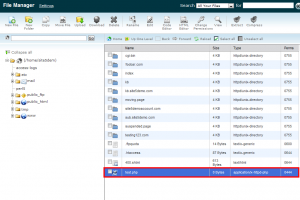
3) Select the permissions you wish to use
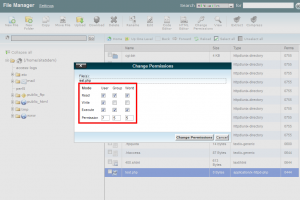
For more information about permissions, please see this article.
4) Click the Change Permissions button to save
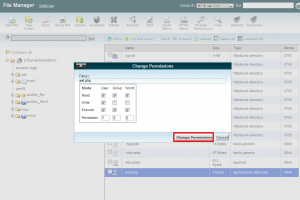
That’s it! You have now changed the permissions for this file.
FTP
This demo assumes you are already using a FTP client, and you know how to navigate it. For this example, we are using FileZilla, but most clients work in a similar way.
1) Right click the file you wish to change the permissions of
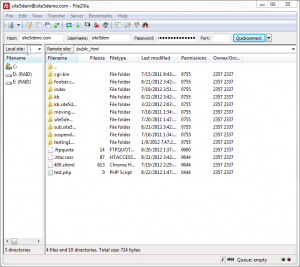
3) Select the permissions you wish to use
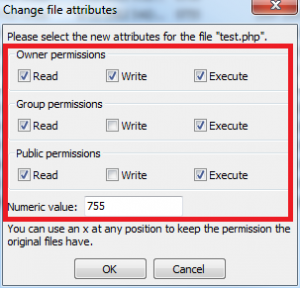
For more information about permissions, please see this article.
Please keep in mind that you can’t set permissions of 444 using FTP.
4) Click the OK button to save
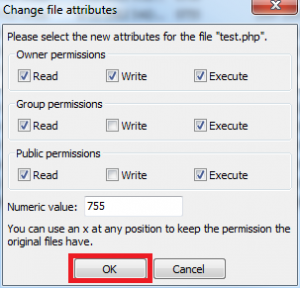
That’s it! You have now changed the permissions for this file.
SFTP
This demo assumes you are already using a sFTP client, and you know how to navigate it. For this example, we are using winSCP, but most clients work in a similar way.
1) Right click the file you wish to change the permissions of
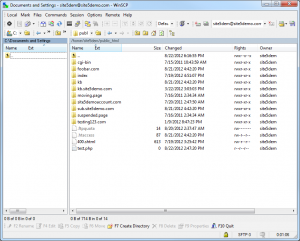
3) Select the permissions you wish to use
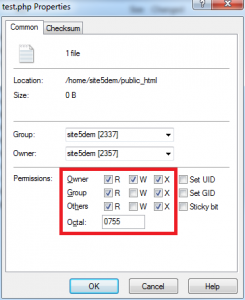
For more information about permissions, please see this article.
4) Click the OK button to save
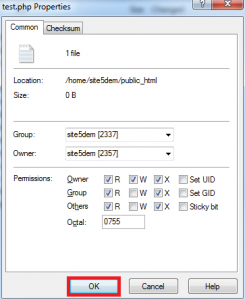
That’s it! You have now changed the permissions for this file.
SSH
This demo assumes you are already using a SSH client, and you know how to navigate it. For this example, we are using PuTTY.
1) Change to the directory that the file/folder you wish to change the permissions of resides in
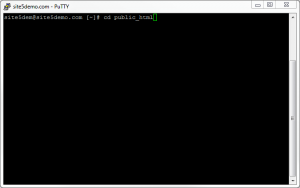
Example: cd /public_html/ |
2) Use the CHMOD command to change the permissions of the file/folder you wish to modify
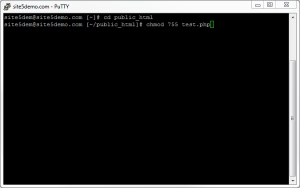
Example: chmod 755 test.php |
For more information about permissions, please see this article.
That’s it! You have now changed the permissions for this file.