Webmail: Import/export contacts
In this article we will cover how to migrate contacts (import and export) from within the versions of webmail that we offer..
Importing Contacts
Exporting Contacts
.
Horde Import contacts
In this article we will cover how to import contacts.
For this demo, we will assume that you are already logged into Horde.
1) Click the Address button from the top menu. Select the Address Book from the dropdown.
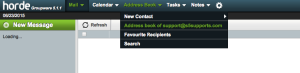
2) Click the Import/Export button.
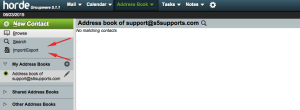
3) Select the appropriate format for the address book that you are trying to import. (CSV and VCF are the most common)
2) Find and select the CSV or VCF file from your computer and then select Next
Note: If you wish to over-write the existing address book, check the appropriate box
3) Leave all the defaults in place, then click Next
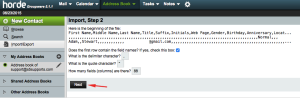
5) Again, leave the defaults, then click Next
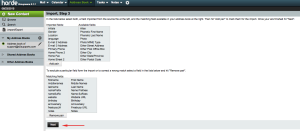
That its, you will be taken back to the main screen and will see CSV Import Successful. When you select Browse within the address book you will see all of your now imported contacts.
.
SquirrelMail Import Export Contacts
Unfortunately, SquirrelMail does not support importing contacts at this time. However, you can temporarily use Horde or Roundcube to import the contacts, and then switch back to SquirrelMail.
.
RoundCube Import Contacts
For this demo, we will assume that you are already logged into RoundCube.
1) Click the Address Book button from the top menu.
3) Find and select the vCard (vcf) file we saved from the export section.
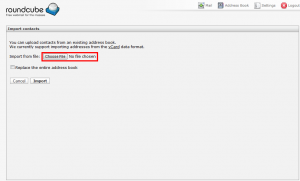
4) If you wish to replace your current address book, click the appropriate check-box.
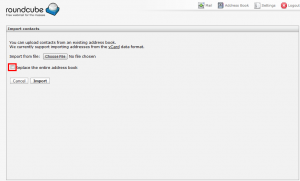
That’s it!
.
Horde Export Contacts
In this article we will cover how to export contacts.
For this demo, we will assume that you are already logged into Horde.
1) Click the Address button from the top menu. Select the Address Book from the dropdown
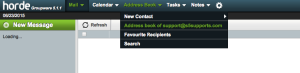
2) Click the Import/Export button.
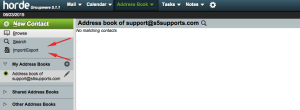
3) Select the address book you wish to export and the format you wish to export to. Select Next
The CSV file will now download to your computer and you are ready to import it into the email program of your choosing.
.
SquirrelMail Export Contacts
Unfortunately, SquirrelMail does not support exporting contacts at this time. However, you can temporarily use Horde or Roundcube to export the contacts.
.
RoundCube Export Contacts
For this demo, we will assume that you are already logged into RoundCube.
1) Click the Address Book button from the top menu.
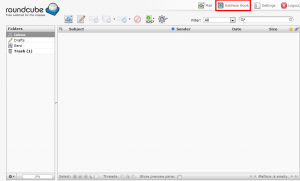
2) Select the address book from the left menu…
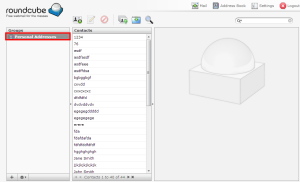
3) Click the export icon. A file should start to download.
Thats it, you should now able to import your contacts into another program.

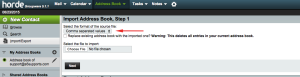
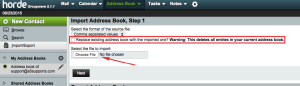
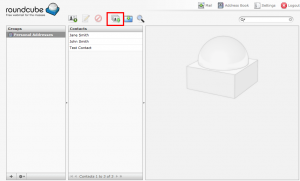
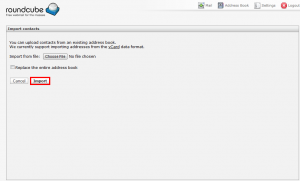
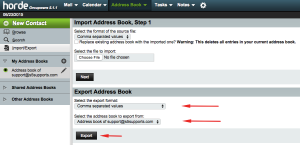
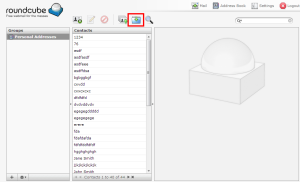

Robin Gifford March 1, 2013 at 1:11 pm
I used the tutorial for exporting contacts. The problem is you can only select the ones on the first page. You can’t select all if they cross over two pages. You need to add that to the tutorial or fix it so that you can really select all the contacts at once, not just page by page.
John Oliver at Site5 March 4, 2013 at 10:22 am
Hello Robin,
Thank you for pointing this out! I have corrected the article and have provided the steps necessary to download all of the contacts at once, no matter how many you have.
If you have any questions, please feel free to leave a comment here, or you can speak with our support team directly by opening a ticket through Backstage.
Robin March 4, 2013 at 10:49 am
I followed the new instructions. Only the first contact actually downloads. Maybe you could allow a way to export to an excel file?
John Oliver at Site5 March 4, 2013 at 11:33 am
Hello Robin,
Unfortunately there is no real way to modify the web mail applications to allow excel file types as the application is built into the system (cPanel) and can’t really be changed in that manner.
In regards to it only downloading one contact, I first thought the same thing. However, once I closed the first contact (I was using Windows Contacts), the next one would show up. This cycle would repeat until I had viewed all of the contacts. I also confirmed this when I opened the file using notepad as I was able to see all the contacts listed in an ical format.
Dorothy November 15, 2013 at 8:58 pm
My email address file on Export has FirstName LastName DisplayName EmailAddress column. I exported it in “Webmail CSV” format – there are other options, like Google, Hotmail, etc.
ONLY the email address imports into Roundcube. (if I save it in MS-DOS CSV, it won’t even recognize it as a file.)
When I click on the imported email address it shows additional fields under the Personal Info tab, like First Name and Last Name… so why can’t I map my fields so they are auto populated?
And while I’m at it, why can’t I specify which Group the imported addresses go into. They all dump into the main garbage bag of Personal Addresses and I have to pick out each one to put into the Group they were already sorted in in the other email client.
I’ve scanned the ‘net and haven’t seen any info that addresses these issues.
Any help would be very welcome.
Sincerely,
Dorothy
James Davey November 19, 2013 at 8:58 am
Hi Dorothy,
That is strange. You’re moving from RoundCube to RoundCube? Everything should come over naturally if that is the case. We may need to take a closer look at this, though; would you mind opening a ticket with our support team? You can do this through BackStage – you may want to attach the exported CSV file to speed things along.
Ross Headifen January 18, 2014 at 7:39 pm
Hi Not much of the above is of help sorry.
1) There is only the V card option to export and it only exports the first entry. (When I open the exported file I see the first entry and when I close it, it does not go to the next one but closes the Vcard file)
2) The instructions above do not let you select more than the first page of entries, how do you get more than one page?
Ross Headifen January 18, 2014 at 7:40 pm
3) How do I import from roundcube into Mailchimp when Mailchimp dopes not do vcard entries.
James Davey January 20, 2014 at 8:55 am
Hi Ross,
To address your concerns in order:
1 – RoundCube will only export as a VCard file. There are ways to convert this to a CSV, but these are unsupported by us. You are free to use them, but please do so at your own risk.
2 – All contacts should be there. You can use Windows Contacts to view them, and as you close them the next will appear in order. John mentions this in an earlier comment here.
3 – Looking into this, it appears Mailchimp will only accept CSV format imports. A VCard will not work, and you will need to convert it. See above for my warning on this.
Helmuts June 15, 2014 at 6:27 pm
Hello
This method is good for current user / account.
I have upgraded from RC 0.9 to RC 1.0.1
Does anybody knows, how to migrate / export all clients address books at once to new RoundCube? I have many domains with lot of mailboxes.
James Davey June 16, 2014 at 7:40 am
Hello Helmuts,
It is not possible to export the address book from all email addresses at the same time, I believe. These need to be done one at a time.
fernando fas July 12, 2014 at 10:22 am
I have a list with 17k contacts and there is no way to upload into roundcube as vcard.
I tried several times and is always showing that the file is not a vcard or the page is just going blank.
Is there any solution for that?
Kind regards,
Fernando Fas
James Davey July 14, 2014 at 7:30 am
Hi Fernando,
We may be able to import that for you. Can I get you to contact our support team through BackStage? We’d be more than happy to look into that for you.
Simona July 21, 2014 at 10:49 am
Hi. I’m new to roundcube. Can you please help me how to import contacts from gmail to roundcube? Thank you so much.
Regards,Simona
James Davey July 21, 2014 at 11:08 am
Hello Simona,
Within Gmail, you need to access your Contacts page. Click the big red MAIL link on the top left side of Gmail, and select Contacts. From there, click More, and select Export. Export your contacts as a vCard format file.
In Roundcube, select the address book using the small icon that looks like a head and shoulders, on the top right. From there, click Import, and browse to your vCard file exported earlier.
Avneel February 17, 2015 at 6:45 pm
i want to get a list of email addresses from my inbox and sent messages.
how can i do this?
James Davey February 18, 2015 at 5:44 am
Hello Avneel,
Just to clarify, you want to automatically generate a list of email addresses by pulling this from all email in your inbox and sent folder?
If so, I do not know if this is possible – the only way I can think to do this is to manually compile this list.
Anne L Or October 16, 2015 at 9:40 am
Hi ,
I try to export my contact to import them on mailchimp but it does not work.
Mailchimp is telling me that there are no email adress.
How can I do?
Thank you,
AnneLaure
James Davey October 16, 2015 at 10:54 am
Hello,
Does MailChimp require a specific format for these? A .csv (comma-separated values) export is the most common, but not the only option.