Email: Setup Email In Android
This article will give you a basic outline of how to setup an email account on your Android device. Because each version/carrier is slightly different, the steps below may not be 100% accurate for your device. If you have issues setting up your email, please feel free to contact our support so we can help work through any problems you may be running into.
- 1) Open the email application.
- 2) Enter your email address and password, then tap manual setup.
- 3) Select IMAP
- 4) Make sure that your username is the full email address
- 5) Enter the IMAP server (eg mail.example.com) and port. This should be 143 or 993 (if you are using SSL)
- 6) Tap Next
- 7) Make sure that the SMTP server is the same as your IMAP server
- 8) Enter 25 as the port or 587 or 26 for alternative SMTP (unless you are using SSL – 465 for SSL)
- 9) Make sure require sign-in is selected
- 10) Double check your username and make sure that it’s your full email address
- 11) Tap next
- 12) Select the preferences you wish to use, then tap next.
- 13) Enter the name you wish people to see when you send emails, then tap next.
That’s it!

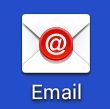
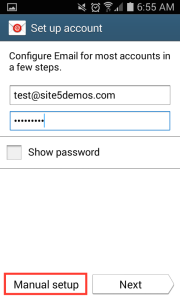
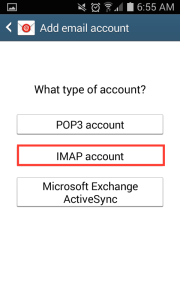
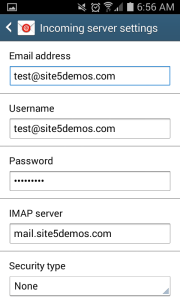
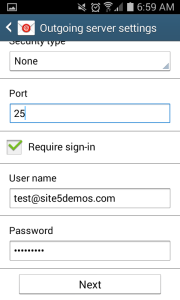
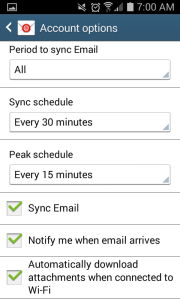
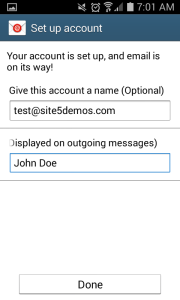

David George October 12, 2013 at 10:47 pm
This tutorial is not even close to accurate.
Log into your cpanel and select:
Email>email accounts
Next look to the far right on one of your setup email accounts for the more pulldown.
Then select configure email client
The server address and ports are not even close.
John Oliver at Site5 October 17, 2013 at 6:11 pm
Hello David,
Thank you for your comment!
While the information found in SiteAdmin/cPanel is different than what is found in this article, both are actually correct. Either can be used, and both should work without issue.
If you have any questions, please feel free to leave a comment here, or if you prefer, you can contact our support team directly by opening a ticket via Backstage.
Caitlin October 27, 2014 at 1:50 pm
Well, in my experience, David is right. This set up does not work at all on any of my devices (Asus Transformer, Samsung Note 10.1, Samsung Note 2 or 4, etc.), so…
James Davey October 28, 2014 at 7:42 am
Hi Caitlin,
While the layout of the screens may vary slightly, the information should be the same. Mail server names, ports, etc… are all device independent.
Jason December 28, 2013 at 9:44 pm
For what ever reason, checking pop3 instead of imap worked when setting up mail on my droid and mac desktop. Has something changed? Does the knowledge base need updating?
James Davey December 30, 2013 at 8:39 am
Hi Jason,
Nothing has changed, no. Either will work fine with the steps provided here – we stress IMAP as it is on a mobile device, and most people will want their mail on other devices as well.
Daniel Henry February 8, 2014 at 1:12 pm
I was just setting up my email on my Android device and found that my outgoing server calls for port 2525.
This is no issue to me it was just unusual, and made for a headache while I was setting up my email.
Just thought this might be helpful to anyone that was having similar issues.
James Davey February 10, 2014 at 8:54 am
Hi Daniel,
Thank you for pointing that out. Port 2525 is also open, but whether or not it is needed is dependent on your ISP, rather than our settings.
Daniel Mizrahi March 5, 2014 at 10:23 pm
Does any one know why are emails sent from android encoded base 64?
I have used the same config parameters but all i get is encoded at the other end.
Thanks,
Daniel
James Davey March 6, 2014 at 8:03 am
Hi Daniel,
That is strange. I just tested this with my own Android device, and there is no encoding. This may be something you have configured on your device – there is nothing on the server that would do this.
mike April 14, 2015 at 4:18 pm
these instructions just wont work no matter what i do
mike April 14, 2015 at 4:30 pm
disregard I finally found the problem
James Davey April 15, 2015 at 5:39 am
Glad to hear it :)