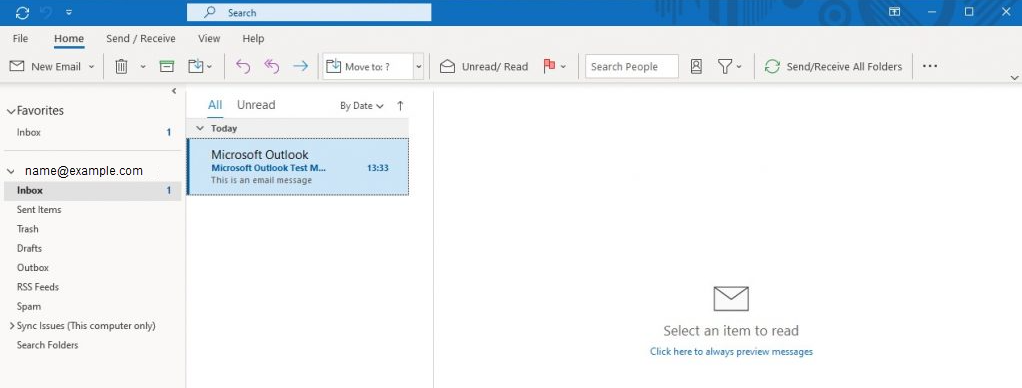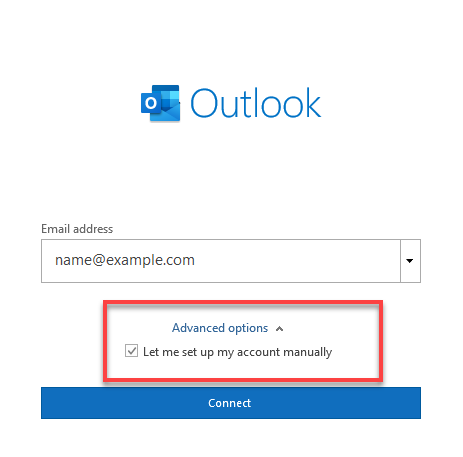Email: How to set up an email account with Microsoft Outlook 365
This article is your guide on configuring your email account with us using Microsoft Outlook 365.
Note: Before you set up Outlook 365 for your emails, make sure to create an email account in cPanel or SiteAdmin first.
SSL Settings
Please replace example.com with your actual domain name.
IMAP
Inbound Server – mail.example.com
Port: 993
POP
Inbound Server – mail.example.com
Port: 995
SMTP
Outbound Server – mail.example.com
Port: 465
Non-SSL Settings
Please replace example.com with your actual domain name.
IMAP
Inbound Server – mail.example.com
Port: 143
POP
Inbound Server – mail.example.com
Port: 110
SMTP
Outbound Server – mail.example.com
Port: 25 or 587
Configuring Microsoft Outlook 365
- Launch Microsoft Outlook 365.
- Select POP or IMAP, depending on your preference.
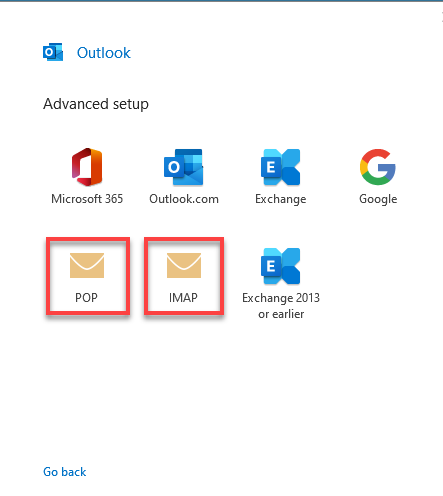
- Assign the settings above and enter the respective hostnames, port numbers, and encryption methods for the Incoming Mail and Outgoing Mail servers.
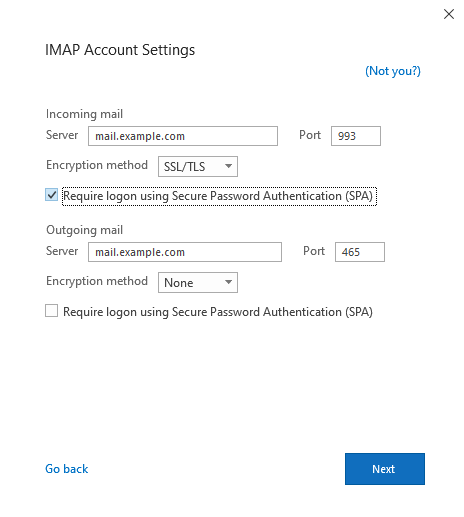
- Enter your email password and click on Connect.
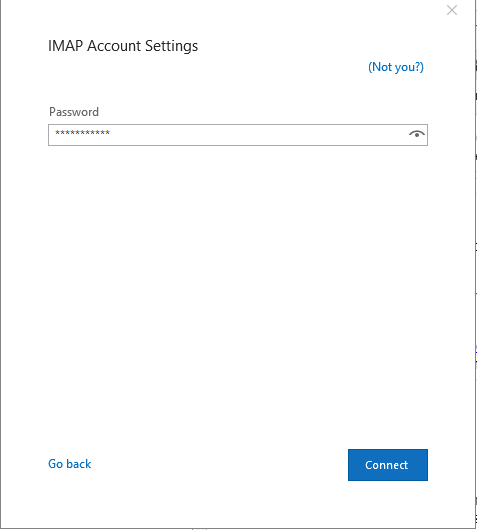
- Your email account has been successfully added.
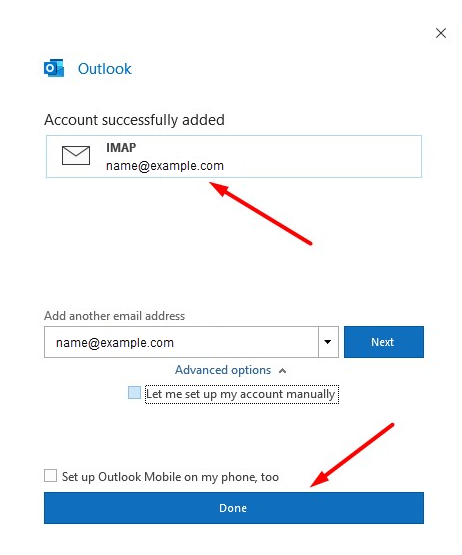
- Click Done.
- You should now be able to manage your emails!