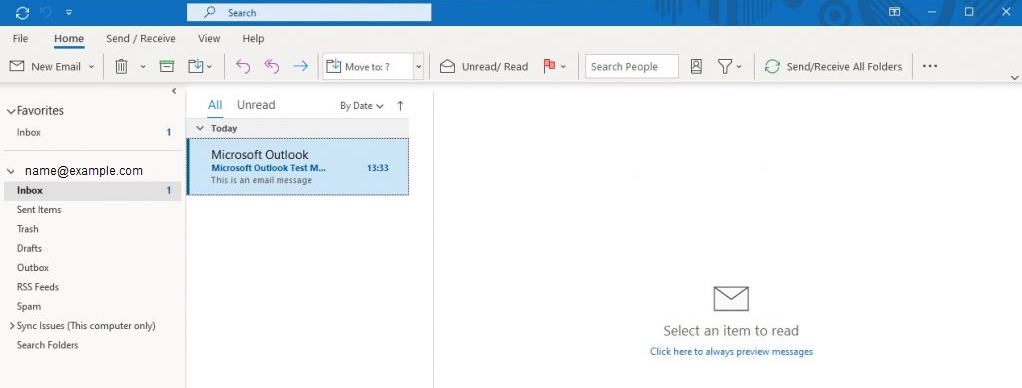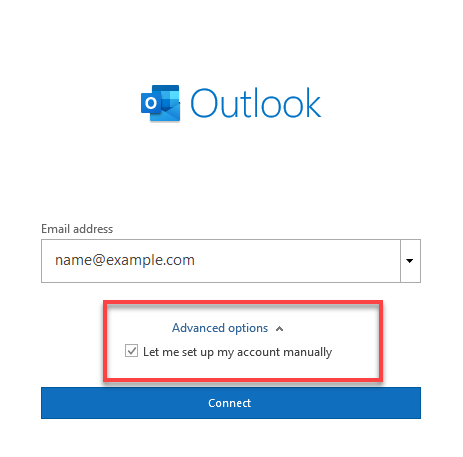Email: How to set up a POP/IMAP email account in Microsoft Outlook 2016
This article is your step-by-step guide on configuring your email account with us using Microsoft Outlook 2016.
Note: Before you set up your Outlook 2016 to receive your mail, make sure you have already created an email address in cPanel or in SiteAdmin.
SSL Settings
Please replace example.com with your actual domain name.
IMAP
Inbound Server – mail.example.com
Port: 993
POP
Inbound Server – mail.example.com
Port: 995
SMTP
Outbound Server – mail.example.com
Port: 465
Non-SSL Settings
Please replace example.com with your actual domain name.
IMAP
Inbound Server – mail.example.com
Port: 143
POP
Inbound Server – mail.example.com
Port: 110
SMTP
Outbound Server – mail.example.com
Port: 25 or 587
Configuring Outlook 2016
- Launch Microsoft Outlook 2016.
- Select POP or IMAP, depending on your preference.
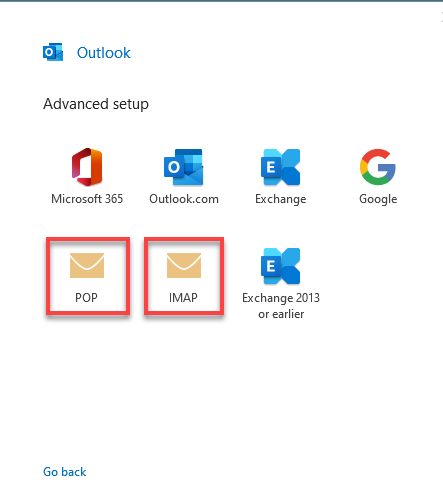
- Assign the settings above and enter the respective hostnames, port numbers, and encryption methods for the Incoming Mail and Outgoing Mail servers.
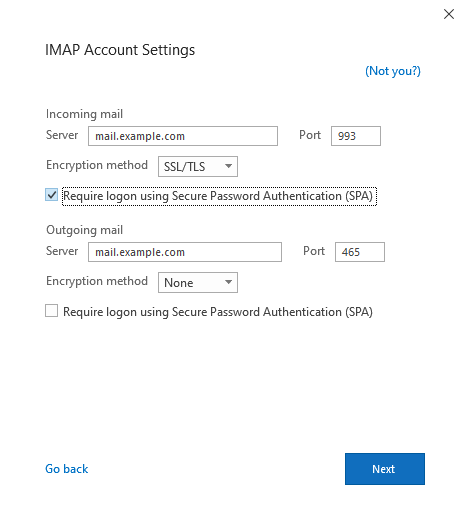
- Enter your email Password and click on Connect.
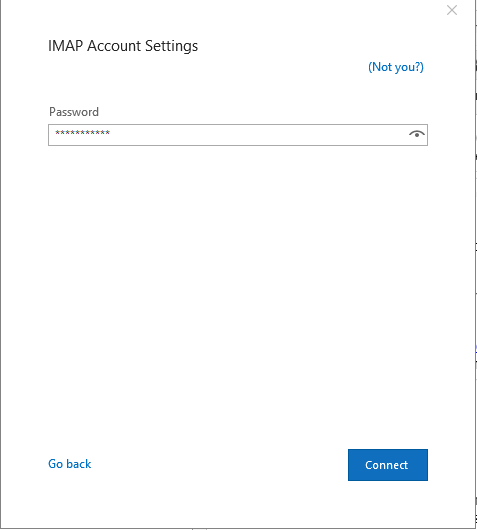
- Your email account is now successfully added.
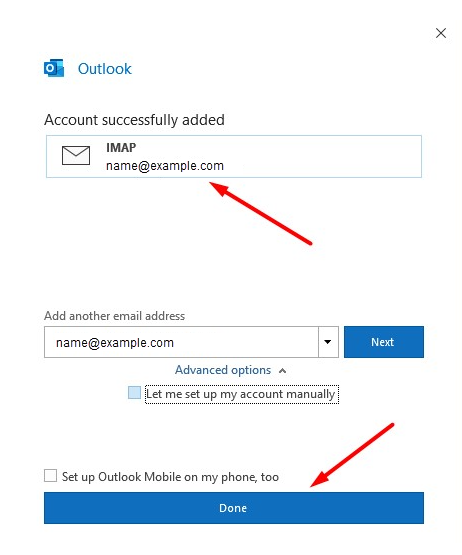
- Click Done.
- You should now be able to manage your emails!