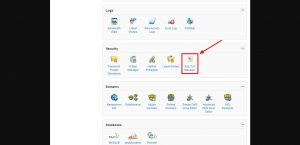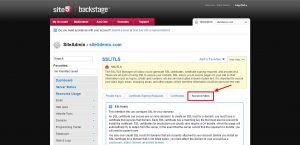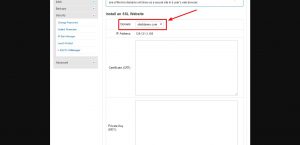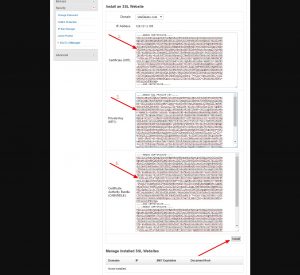SiteAdmin: Installing an SSL Certificate
Once your Certificate Signing Request (CSR) has been generated and your SSL certificate has been purchased, it has to be installed before your site will be able to use it. SiteAdmin provides you with an easy to use installer that will have your certificate installed and working with a few simple steps.
- Log into SiteAdmin for the domain you wish to install the SSL certificate on and click on “SSL/TLS Manager” in the “Security” section of SiteAdmin.
- Click the “Secured Sites” tab.
- In the dropdown menu, select the domain name you are installing the SSL certificate for.
- Then, in the next fields, you would need to paste your SSL certificate details
- (1) Paste in the SSL certificate text that was provided from your SSL provider including the “Begin” and “End” lines.
- (2) Paste in the “Encoded Private Key” that was generated when you created your Certificate Signing Request (CSR) including the “Begin” and “End” lines. If you do not have this on file, you can access this in cPanel as well.
- (3) Paste in the entire CA Bundle provided from your SSL provider. At times, these will appear as multiple certificates and they would all need to be pasted in their entirety into the box including all “Begin” and “End” lines.
- Click the “Install” button.
And that’s all there is to it! Your SSL certificate is now installed and you should see no issues accessing your site via https!