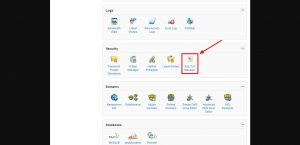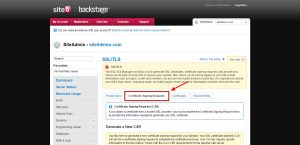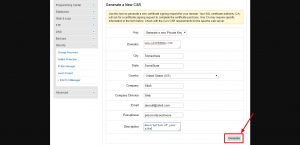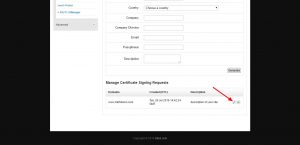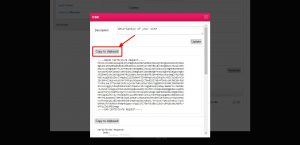SiteAdmin: Generating A Certificate Signing Request (CSR)
When the time comes to purchase your SSL certificate, your SSL provider will require a Certificate Signing Request or CSR. You can easily generate one of these and a matching private key (which is required to install your SSL certificate) in SiteAdmin following these steps:
- Log into SiteAdmin, scroll down to the “Security” section, and click “SSL/TLS Manager”
- Click the “Certificate Signing Requests” tab.
- Fill out the form using the appropriate information for your site and company. When the form is filled out, click the “Generate” button at the bottom of the form.
- Your CSR is now generated! To access the CSR information to send to your SSL provider, scroll to the bottom of the page to the “Manage Certificate Signing Requests” section and click the edit pencil next to the domain name you generated the CSR for.
- This will provide you with a popup showing you the CSR information. Click the “Copy to Clipboard” button to copy the CSR text. Once it is copied, you can then paste it into your SSL certificate order form.
That’s all there is to it! You’ve now generated your CSR and sent it off to your SSL provider to complete your SSL certificate purchase!