CloudFlare: Enable Development Mode
If you have CloudFlare caching occurring on your website, and you are wanting to suspend the service so you can do some updates to the site without having the changes be cached just yet then you can certainly enable Development Mode.
This will prevent any updates from being cached within Cloudflare for the next 3 hours (disables automatically after that) or until you manually disable the development mode.
I’m using SiteAdmin
I’m using cPanel
Enabling Development Mode With SiteAdmin
Firstly, log into your account at https://www.cloudflare.com/login . Then, click on the gear icon > CloudFlare Settings:-
-: and then look for the ‘Development Mode’ row. Click the slider to enable Development Mode :-
This will take effect immediately. CloudFlare will be automatically re-enabled after 3 hours.
If you only need to clear the cache once, please see the article on clearing the CloudFlare cache.
Enabling Development Mode With cPanel
You can enable the development mode from within the CloudFlare icon that is displayed in your cPanel or you can use the method above via the CloudFlare.Com website.
Simply click on ‘Statistics and Settings’:-
-: and then look for the ‘Development Mode’ row. Click on the ‘here’ to enable Development Mode. :-
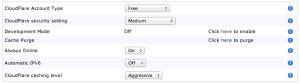
This will take effect immediately. CloudFlare will be automatically re-enabled after 3 hours.
If you only need to clear the cache once, please see the article on clearing the CloudFlare cache.

