phpMyAdmin: Importing databases and tables
This tutorial assumes you’ve already logged in to phpMyAdmin
Note: Per our Terms Of Service database sizes are limited to 2GB on our shared/reseller servers. This restriction does not occur on VPS servers.
Now let’s learn how to import a table into a database
1) Click the database you wish to import your table(s) to here
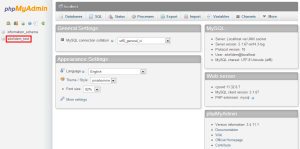
2) Click the Import tab
3) Select the file you wish to import
4) Click the Go button at the bottom of the page
Please be aware that depending on the size of the table you are importing, this could take time.
Note: The import process uses a PHP function which can time out in the upload process. If this occurs please contact support and we will import it for you.
If all was completed successfully you will see a successful message on screen.

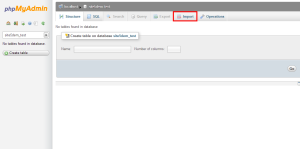
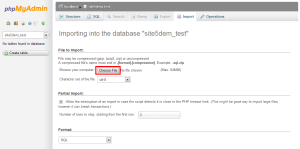
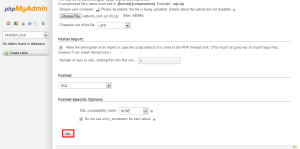

Pedro June 24, 2014 at 8:29 pm
Hi, I’m trying to upload a database by phpmyadmin but, when it finish the database wasn’t uploaded.
Is there anything I have to do?
James Davey June 25, 2014 at 7:29 am
Hi Pedro,
Did you encounter an error of any kind? If so, what was it? How large was the database backup file? Often, if the database is too large, PHPMyAdmin will fail to import it, meaning our support team will need to do that for you manually.