CyberDuck: How to connect to your account using WebDAV/WebDisk
In this article, we will show you how to connect to your account over WebDav/WebDisk using CyberDuck.
1) Open CyberDuck
2) Click Open connection
3) Enter the following details making sure to replace any relevant information with the proper details for your account.
- Select WebDAV (HTTP/SSL) as the connection type
- Server: Server Host-name
- Port: 2078
- Username: The username for your account. This would be the same as your primary FTP/SSH user.
- Password: The password for said user
For information on how to find your server’s host-name, click the appropriate link below:
4) Click Connect
That’s it! You now have access to your account using the WebDAV protocol.

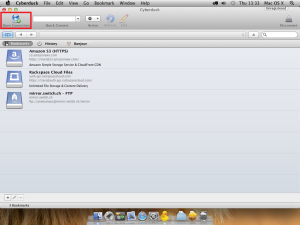
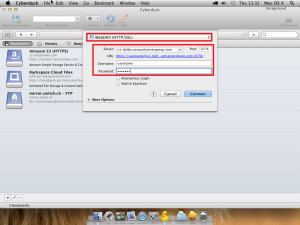
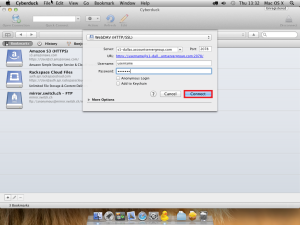
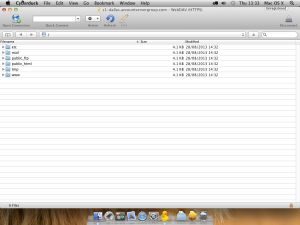

Hendra Wijaya May 21, 2014 at 11:37 pm
I search for connecting my webdav bigcommerce website use cyberduck but that is failed, then I update my cyberduck and that’s work and now I can access my webdav with thats software.
Nice software..nice article