WordPress: Reset Your Password
This tutorial will show you how to change your password in WordPress. This tutorial assumes you are already logged in to WordPress.
Note: While the screen shots in this guide are a bit dated, the process remains the same between the different versions of WordPress.
1) Click to expand the Users options in the left sidebar.
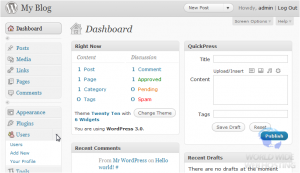
3) Scroll all the way down. Enter a new password.
For information on how to create a secure password, please click here.
4) Re-enter the new password. The strength indicator will tell you how strong your password is. Click Update Profile.
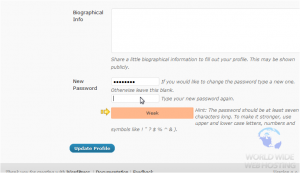
Your password has been changed.
This is the end of the tutorial. You now know how to change your password in WordPress.
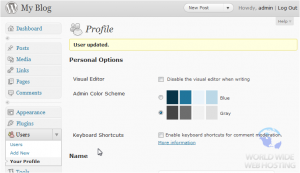
For more WordPress 3 articles, please click here.

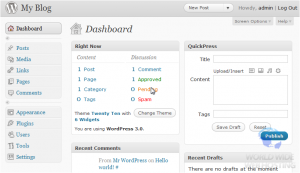
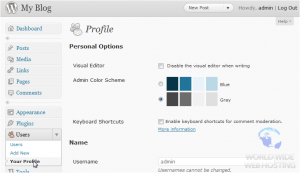
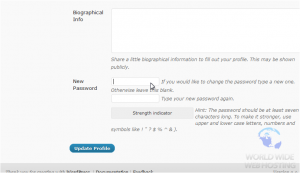

Tony December 9, 2012 at 2:37 pm
Doesn’t the wordpress site need to be on a secure domain before you change passwords?
John Oliver at Site5 December 11, 2012 at 4:34 pm
Hello Tony,
While it would be more secure to change your password over a SSL secured connection (https), it is not required.