How to Find your Server IP
In this article, we will show you how to locate the server IP for your account. The IP address is a very useful set of numbers as it can be used for so many purposes, such as pointing A records to your server, connecting with FTP, SSL, and even email!
- Determine the IP address for your server within SiteAdmin
- Determine the IP address for your server within cPanel
How to determine your servers IP address within SiteAdmin
- Login to SiteAdmin.
- Click the Resource Usage link from the left-hand menu:
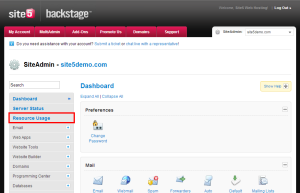
- Locate the Shared/Dedicated IP Address located in the Your Account Information section of the page:
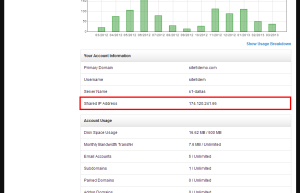
That’s it! You’ll now be able to use this IP for pointing domains to your accounts, connecting with FTP, or any other service.
How to determine your servers IP address within cPanel
- Login to cPanel.
- Locate the Shared (or Dedicated) IP Address from the left-hand section of the panel:
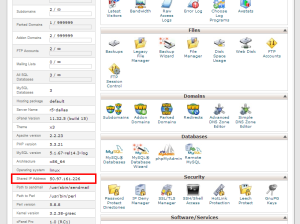
That’s it! You’ll now be able to use this IP for pointing domains to your accounts, connecting with FTP, or any other service.


Dan November 13, 2014 at 2:10 pm
Is this the IP you use when updating your A Record?
James Davey November 14, 2014 at 6:11 am
This is the server IP – if you are using the shared IP for your site (as in, you have not requested a dedicated IP), this is the IP you would use when updating your A record, yes.