Webmail Overview
Before the advent of web enabled smart phones, webmail was previously the easiest way to to send/receive emails while you are away from your regular email program. Webmail is still a highly useful tool that is usually accessible throughout the world.
- Accessing webmail via SiteAdmin
- Accessing webmail via cPanel
- Accessing webmail via WEBSITE address
- Accessing webmail via SERVER address
Accessing webmail via SiteAdmin
You can access the webmail right from within your SiteAdmin in a variety of ways.
1) Select the Webmail icon from within you main panel.
Alternatively you can select Email Accounts icon and select the envelope icon beside the email address that you wish to check.
2) Enter the full email address and password for the address you wish to check. Click login.
3) Choose one of the three webmail programs we provide. Each program has its own positive and negative features. If you are using IMAP all incoming/outgoing/spam messages will be accessible via each individual program. Try each of them out and see which one you like the most!
Thats it! You should now be able to access your webmail. For an overview of each of three webmail programs, please see the links in the Related Items section at the bottom of this page.
Accessing webmail via cPanel
Alternatively you can access the webmail for a specific email address by selecting Email Accounts and selecting More and Access Webmail.
2) If you selected the webmail icon from the main page, select Go to Webmail Login
Note: By default this will log you into webmail with your cPanel username/password. If you wish to log into a particular email address use the alternative method listed above or the direct website address method.
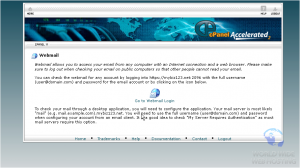
3) Choose one of the three webmail programs we provide. Each program has its own positive and negative features. If you are using IMAP all incoming/outgoing/spam messages will be accessible via each individual program. Try each of them out and see which one you like the most!
Thats it! You should now be able to access your webmail. For an overview of each of three webmail programs, please see the links in the Related Items section at the bottom of this page.
Accessing your webmail via your website address
If your website is resolving to our server, you can access webmail simply by entering your website address and adding /webmail on to to the end of it. If you have an SSL installed on your website address you can use it to access your webmail securely.
1) Type www.yourdomain.com/webmail (replacing yourdomain.com with your website address) into a web browser of your choosing.
If you wish to access the webmail securely you would so by adding a https:// to the front of your domain name. (eg: https://s5support.com/webmail). If you have an SSL installed you will see the redirection image below. If you do NOT have SSL installed on your domain you will get a SSL certificate mismatch warning. You can accept this warning but to prevent it from occurring again, access the webmail using the server address.
2) You will see a page display information that it is redirecting you to the webmail. Depending on the speed of your connection or your server, this can take up to a minute.
Note: If you are not redirected to a login prompt (pictured below) within a minute or two of seeing the above redirection screen, you may be blocked by a office firewall. If you are on a home computer or were able to access the webmail service previously, please open a chat with our team and we will be happy to work with you to correct this.
Username = Full email address of the address you want to check (eg: [email protected])
Password = Password that was setup when this email address was created. For instructions on how to reset this, click here.
3) Choose one of the three webmail programs we provide. Each program has its own positive and negative features. If you are using IMAP all incoming/outgoing/spam messages will be accessible via each individual program. Try each of them out and see which one you like the most!

Thats it! You should now be able to access your webmail. For an overview of each of three webmail programs, please see the links in the Related Items section at the bottom of this page.
Accessing your webmail via the server address
In the event that your website no longer resolves to our server but the account is still active on our server, you can check it using the server address. If you are utilizing the webmail via the server address, you will have the ability to do so securely without error.
1) Type serveraddress/webmail (replacing serveraddress with the servers hostname) into a web browser of your choosing.
Note: If you do not know the server name, you can retrieve this from our welcome letter that was sent when you signed up for the service. Alternatively a member of our staff will be happy to provide it to you.
If you wish to access the webmail securely you would so by adding a https:// to the front of the server name. (eg: https://aphro.accountservergroup.com/webmail)
2) You will see a page display information that it is redirecting you to the webmail. Depending on the speed of your connection or your server, this can take up to a minute.
Note: If you are not redirected to a login prompt (pictured below) within a minute or two of seeing the above redirection screen, you may be blocked by a office firewall. If you are on a home computer or were able to access the webmail service previously, please open a chat with our team and we will be happy to work with you to correct this.
Username = Full email address of the address you want to check (eg: [email protected])
Password = Password that was setup when this email address was created. For instructions on how to reset this, click here.
3) Choose one of the three webmail programs we provide. Each program has its own positive and negative features. If you are using IMAP all incoming/outgoing/spam messages will be accessible via each individual program. Try each of them out and see which one you like the most!

Thats it! You should now be able to access your webmail. For an overview of each of three webmail programs, please see the links in the Related Items section at the bottom of this page.

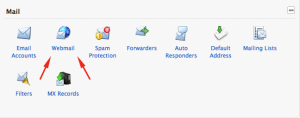

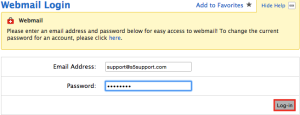
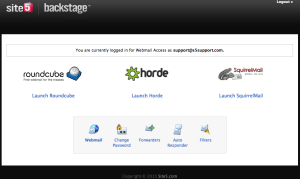
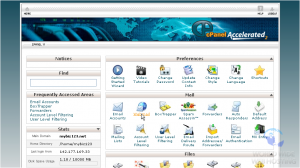
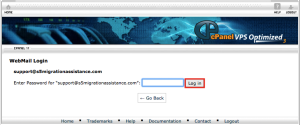
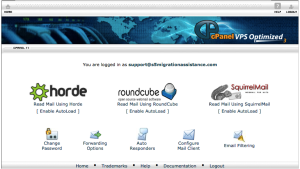
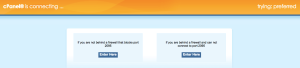
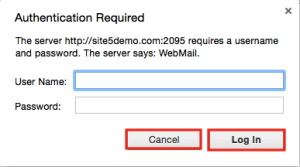

Xavier December 24, 2012 at 8:26 am
Hi,
How can I create a subdomain so that it forwards to the webmail, so that just like your example:
http://webmail.example.com
it is like this:
http://e.example.com
Thanks.
John Oliver at Site5 December 31, 2012 at 5:31 pm
Hello Xavier,
You can setup a sub-domain name to forward to the already configured webmail.yourdomain.com sub-domain. You can do this by following these steps:
1. Log into SiteAdmin
2. Click the Subdomains options found in the domains section of the left menu.
3. Enter the domain you wish to use (e.g: e.yourdomain.com) and click Create.
4. Edit the new subdomain we just created at add the following to the top section (Domain Redirection), webmail.yourdomain.com.
5. Wait for the domain propagation to take place (normally around 2 hours).
That’s it! You will be prompted to login when you visit the new subdomain, simply enter the full email address and password for the email account you wish to access.
Marc March 5, 2013 at 12:00 am
How can I access webmail via SSL? This is especially important for me when travelling and connected to public wifi networks…
John Oliver at Site5 March 5, 2013 at 4:43 pm
Hello Marc,
I have updated this article with proper URL formats needed to access your webmail using https/ssl.
If you have any questions, please feel free to leave a comment here, or you can speak with our support team directly by opening a ticket through Backstage.
Happy Hosting!
Steve Pritchard May 15, 2013 at 12:51 pm
WE just migrated to site5. I notice our webmail.domain.com URL simply goes to our main site, not the webmail interface.
What changes should I make to enable webmail.domain.com to bring up the webmail login?
John Oliver at Site5 May 16, 2013 at 4:51 pm
Hello Steve,
Congratulations on completing the migration! I wanted to take a quick moment to thank you for picking Site5 as your hosting provider.
As for the webmail link, in most situations, it should work out of the box. Could you please open a ticket with our support department so that we can look into your domain settings and help debug why its not working correctly?
You can open a ticket by vising the Support tab in Backstage.
Thanks again and happy hosting!
Jim Stowe January 17, 2016 at 12:29 pm
This page and these comments are no help. Why not just put a link out here that would take us to the sign-in page? Geez it shouldn’t be this hard. Further, John Oliver’s response to this problem is ridiculously lacking in content. He gives no substantive information. Contact support….give me a break. We can all do that, this page is supposed to help us solve the issue while we are online….like right now!
James Davey January 18, 2016 at 5:25 am
Hello Jim,
In the vast majority of cases, your webmail URL is http://www.yourdomain.com/webmail, replacing “yourdomain.com” with your actual domain name. As John mentioned, the URL given here should work, but since it is not it is recommended you contact support to find out why :)
Luke October 15, 2013 at 4:25 am
Is there a way to set a default webmail client? Example: Always use roundcube for webmail.
John Oliver at Site5 October 17, 2013 at 6:13 pm
Hello Luke,
I hope this reply finds you well!
There is currently no way in SiteAdmin webmail to do this, however if you are using one of our cPanel products, you should be prompted to set a webmail client as the default.
Alternatively, you could install your own copy of RoundCube via Web Apps/Softaculous. This would allow you to go directly to RoundCube.
For information on how to do this, please see one of the two links below…
http://kb.site5.com/control/siteadmin/sa-software/siteadmin-how-to-install-roundcube/
http://kb.site5.com/control/cpanel/cp-software/cpanel-how-to-install-roundcube/
If you have any questions, please feel free to leave a comment here, or if you prefer, you can contact our support team directly by opening a ticket through Backstage.
Happy Hosting!
Wilbert November 28, 2013 at 9:42 am
Is there a way to force the use of the default http and https ports for the whole webmail session? Many networks block port 2095 or anything else that isn’t 80 or 443.
Many thanks!
James Davey November 28, 2013 at 9:58 am
Hello Wilbert,
I am sorry to say that, on our managed services, this is not possible. You can certainly set it up however you like on an unmanaged VPS – http://www.site5.com/vps/unmanaged/ – as you have full root access.
John Wetsell February 24, 2014 at 9:34 am
When I go to my http://gothamvolleyball.org/webmail it has a pop-up asking me for a username/password. I tried the email address and password and that did not work.
How can my members use webmail?
James Davey February 24, 2014 at 11:13 am
Hi John,
That authentication popup would require the email address and password, yes. If you cancel that, and enter the same information on the ensuring screen, are you able to login? Or do you get an authentication error?
John April 18, 2014 at 9:53 am
Is it possible to have the webmail default to one option so users don’t have to pick? Ie RoundCube…
James Davey April 18, 2014 at 11:07 am
Hi John,
If you are using our SiteAdmin interface, no. If you have a reseller plan, or are on a VPS with WHM/Cpanel installed rather than SiteAdmin, this is an option.
Daniel Sroka May 23, 2014 at 8:47 am
Yes, it would be nice to be able to disable Squirrel and Horde, to simplify things for our mail users, especially since RoundCube is so much better than the other options.
To remedy this, I installed roundcube under the directory /mail, so that users can access it at “http://mydomain.com/mail”
Then to make it obvious where users can change their password and filters, I used htaccess to create an alias “http://mydomain.com/account” that points to http://mydomain.com:2095.
James Davey May 23, 2014 at 9:27 am
Hi Daniel,
That will work, yes. This is not something that we set up by default as we believe more options are better for the most part, but your solution is elegant and effective :)
Sofia Ingalls June 2, 2014 at 7:35 am
Hi Daniel,
I did the same thing with WebMail Lite, and it works quite well. However, when you created the alias to Site5’s webmail port 2095, does it not include access to RoundCube, Horde, SquirrelMail, and all the other options? Or were you able to direct the user to the change-password screen?
Thank you.
Daniel Sroka June 2, 2014 at 9:09 am
Yes Sofia, the alias links directly to that page that gives users access to all 3 mail apps plus the tools to change their password, filters, etc.
To give them direct access to mail (and just mail), I then did my own installation of RoundCube (via SiteAdmin > Install and Manage Apps) so I could control where it was located (in my case, I set it up at domain.com/mail).
Sofia Ingalls June 3, 2014 at 12:52 am
Hello again Daniel,
Thank you for your quick reply; I almost didn’t expect one at all!
Yes, a separate app installation (in my case WebMail Lite) does solve this issue. But instead of re-directing back to the actual full-featured webmail page, could there be any way to access just the password-change page?
Sorry, but just though I’d ask; in case you knew.
Thanks again.
Daniel Sroka June 3, 2014 at 9:29 am
Looks like no – the link to Change Password page generates a session ID, so a static link wouldn’t work.
Sofia Ingalls June 3, 2014 at 5:12 pm
Thank you for your reply, Daniel.