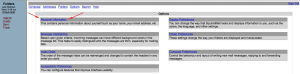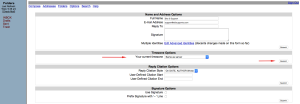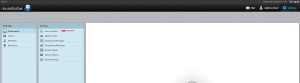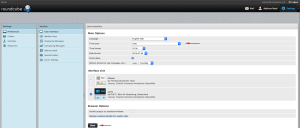Webmail: Change webmail time zone
In this article, we will cover how to change the timezone setting inside of the webmail clients we provide. By default it they will use the server location time zone, however you can configure this to operate in whatever time zone you wish.
.
Changing time zone in Horde
This guide assumes that you are already logged in to Horde.
1) Click the Gear icon and then select Global Preferences from the menu.
2) Select Locale and Time from the list
![]()
3) Select the time zone you wish to use
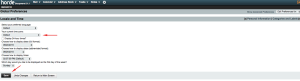
4) Click the Save Options button.
That’s it! You now know how to change your timezone settings inside of Horde.
.
Changing time zone in SquirrelMail
This guide assumes you are presently logged into SquirrelMail.
1) Select Options from the top menu
2) Select Personal Information from the options screen.
3) Select the time zone you wish to use from Your Current Time Zone section of the screen.
4) Select Save
Thats it! You know how to set the time zone in SquirrelMail
.
Changing time zone in RoundCube
This guide assumes you are presently logged into RoundCube.
1) Select Settings from the top right hand corner
2) Select User Interface from the options presented
3) Select the time zone that you wish to use from the Main Options screen.
4) Select Save at the bottom.
Thats it! You now know how to change the time zone in RoundCube.