Email: Setup a user based catchall email account
In this article we will demonstrate a way to use a catchall with multiple users. This can be helpful if you want to have an email format like john_*@example.com where the * would act as a wild card and match anything while the john_ would make the email to go the john’s normal email address.
For example:
- john_[email protected]
- john_[email protected]
- john_[email protected]
Any emails listed above would be redirected to a single email of our choice. While the following would not go to john’s email…
Here is how to set it up…
Please Note: We are using SiteAdmin in this article. If you are using cPanel, the steps might be slightly different.
1) Log in to SiteAdmin or cPanel.
2) Create a new email address (something like [email protected] or [email protected] would work) to be used as the catchall. This email address will simply contain the filters needed to make this setup work.
For information on how to do this, please click here.
3) Go to the default address section and configure it so all emails are sent to our new address.
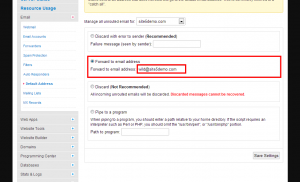
5) Select the new catchall email address from the Manage Filters for drop-down.
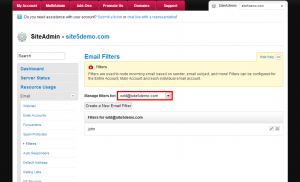
6) Click the Create a New Email Filter button
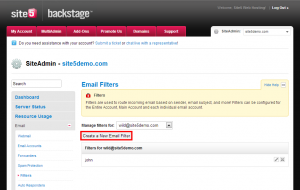
8) The conditions should be as follows: To -> matches regex -> [email protected]
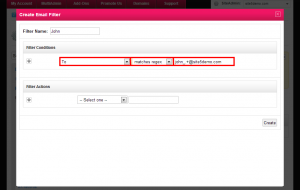
Name and yourdomain should be replaced with the name you wish to use in the email and your domain.
9) Set the filter action to redirect to email, then enter the email you want the messages to get sent to.
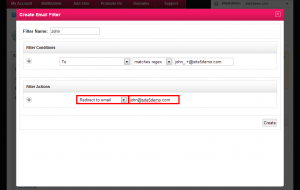
10) Click Create.
That’s it! You can add as many filters/user catchalls as you wish. Remember to keep the first part of the filter unique or you may have emails not being redirected correctly.
Please take great care in using this as this could open up an opportunity to allow large amounts of spam to come in from multiple address.
If you have any recommendations for this article, please feel free to leave a comment!

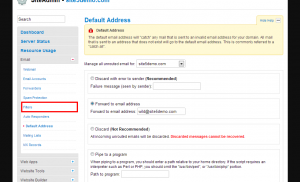
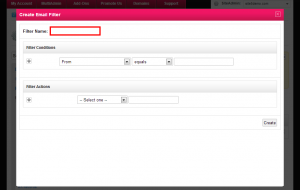

InvisiBill December 2, 2012 at 9:42 pm
Note that if you don’t wish to actually receive other mail in your catchall account, you can add a filter rule (at the end, very inclusive) to send a failure message. When you do so, the error message will include the email address of your catchall account (“[email protected]” in this example). You may wish to put some thought into the name of your catchall account for this reason.
JonB June 14, 2016 at 9:45 am
Can I use ‘.’ as the separator, instead of ‘_’, to redirect fred.*@mydomain ?
I’m using this form with my privately hosted email and looking to host externally.
I’m guessing that the ‘.’ would be interpreted as a wildcard character in the filter rule, so is there a way to escape the ‘.’, such as “fred\..+@mydomain” ?
I guess I could live with “fred*@mydomain”, assuming that’s legal, but the above is preferred.
Corey Mahon June 23, 2016 at 8:42 am
Hi Jon,
Unfortunately, our systems do not support alternate forms of separators due to the theory you had in your comment. You may be able to find a way to get it to work however, we suggest sticking with the suggested formats as these are known to work correctly. If you run into any issues, please don’t hesitate to open a ticket through your backstage panel and our staff will be glad to check it out for you!