Email: How to Access the Spam Folder using Webmail
In this article, we are going to show you how to access the spam folder in each webmail client. You must have Spam Box enabled for the spam folder to appear in your mail clients.
RoundCube
1) Open RoundCube
2) Click the spam folder located on the left side.
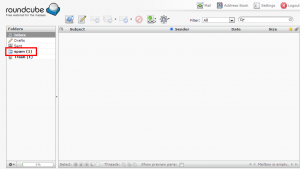
SquirrelMail
1) Open SquirrelMail
2) Click the Folders option at the top of the page.
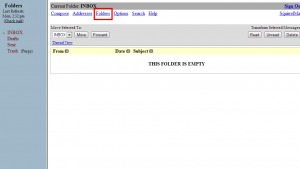
3) Under the Unsubscribe/Subscribe section, click the spam option, then click subscribe.
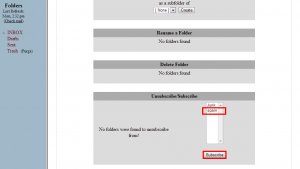
4) On the left, click Check Mail
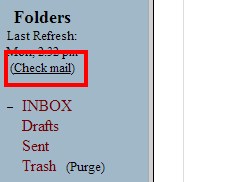
5) Click the spam folder from the left menu.
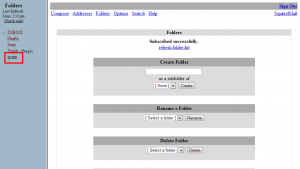
Horde
1) Open Horde
2) Click the spam folder located in the mail section of the left menu.
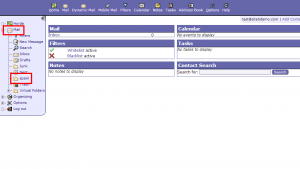

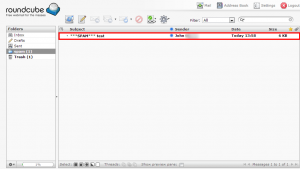
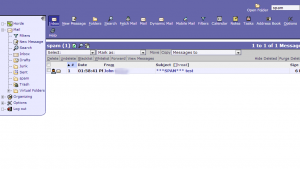

Mark August 24, 2013 at 2:24 pm
Your notes say SPAM but in all the websites it shows as junk folder name. Is this the name it is supposed to be.
John Oliver at Site5 August 27, 2013 at 4:22 pm
Hello Mark,
Thank you for the great question!
In our current configuration, SpamAssassin’s SpamBox saves junk mail to the “spam” folder.
If you have any other questions, please feel free to leave a reply here, or if you prefer, you can contact our support team directly by opening a ticket through Backstage.
Happy Hosting!
Daniel Sroka April 30, 2014 at 9:08 am
I just enabled Spam Assassin for my mail account, and enabled the “Spam Box” option. The description in SiteAdmin makes it sound like a folder called “spam” will automatically be created in my mail account, but that did not happen. I chatted with support, and they said I need to create that folder myself. If this is true, I suggest that the SiteAdmin help text, and this FAQ, explain that. Thanks.
James Davey April 30, 2014 at 9:31 am
My apologies for that oversight, Daniel. I’ll see what I can do to get that clarified for the future.
Daniel Sroka April 30, 2014 at 9:36 am
Thanks.
I wish the SpamBox feature used the “Junk” mailbox that is already created automatically with each mail account. As it is now, if you enable SpamBox, the user ends up with two spam folders (“Junk” and “spam”) and has to remember which one is the “real” one. (Especially if you set up the crontab to tell SA to regularly learn from the spam folder.)