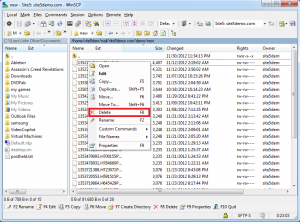Email: Access Emails on the File System
In this article, we will show you how to read/delete emails directly from the file system. This can be used if your email is over quota and you need to make space by deleting emails.
You will need a FTP or sFTP client. For this demonstration, we will be using WinSCP.
1) Open your (s)FTP client and connect to your account.
2) Navigate to the Mail directory.
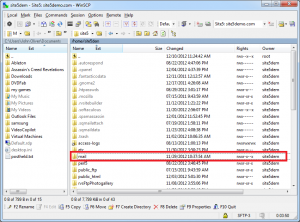
3) Navigate to the email folder you wish to check
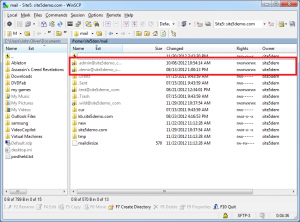
- The main directories are self explanatory, these would be directories like .Trash, .Sent, .Drafts.
- Each of those directories (including the main directory [which is the inbox]) will contain 3 other directories, cur, tmp,and new.
4) Navigate to the new or cur directory to see the emails listed.
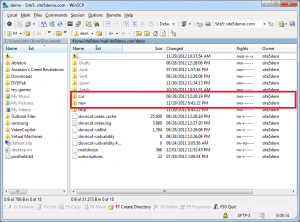
- cur — This directory will contain all email that has been delivered and read in the past via mail client or webmail
- new — This directory will contain all email that has been delivered but has not yet been read by the customer via mail client or webmail (unread mail)
- tmp — This directory contains any temporary files and or mail that is in the process of being delivered but has not yet been delivered to the customer’s account.
5) You can sort by size using your FTP client to find the largest emails.
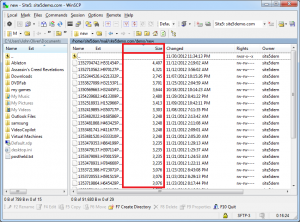
6) You can open the email by double clicking it.
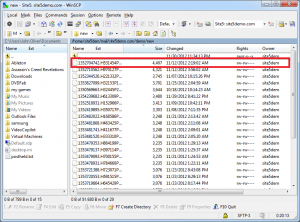
Please Note: Reading the raw email may be difficult because it also includes the email headers. Scroll down to the bottom to find the body of the email message.
7) You can delete the message if you wish by right click the message and selecting delete or remove (depending on your client).