Outlook 2010: How to Save or Remove Emails from the Server
In this article we will cover how to configure Outlook 2010 to save/remove emails on the server when using POP3 after downloading them to Outlook.
This article ONLY applies to POP3 connection types.
1) Open Outlook
3) Click the Account Settings button
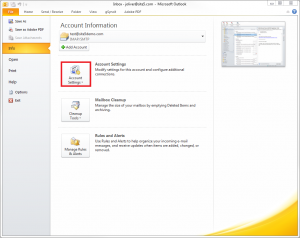
4) Select the Account Settings button from the drop-down
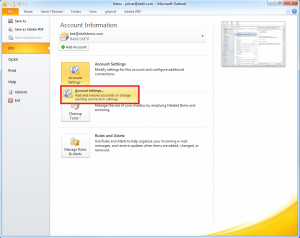
5) Double click on the email you wish to edit.
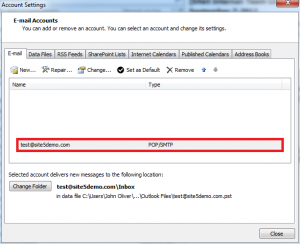
6) Click the More Settings button
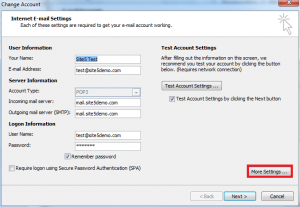
8) If you wish to keep the email on the server, click Leave a copy of messages on the server
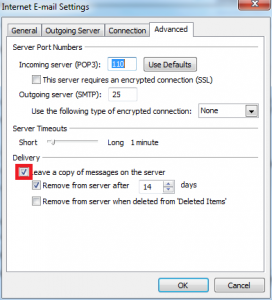
9) If you wish to automatically delete them from the server after a certain time period, click Remove from server after, then pick the number of days you wish to keep them.
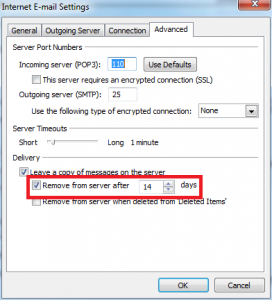
Please note that removing emails from the server does NOT remove them from your outlook. However, you will no longer be able to download them again in the future. Make sure you backup any email you wish to keep if you need to re-install outlook for some reason.
You can also automaticly remove them from the server when you delete the message in outlook by clicking Remove from server when deleted from Deleted Items
That’s it! You now know how to keep/remove emails from the server after you have downloaded them to outlook.

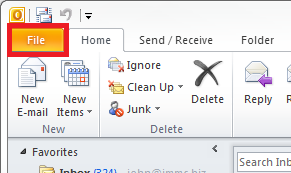
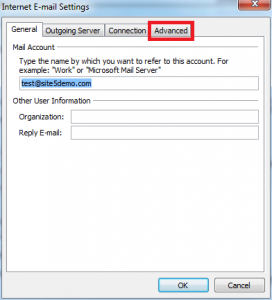

Sig Taylor November 8, 2013 at 11:35 pm
this option is NOT available on my Outlook 2010 for some reason….
James Davey February 7, 2014 at 4:22 pm
Hi Sig,
Are you logged in with admin rights to the system? Outlook 2010 is pretty standard, with no real deviations in what is available.
Hasan Hadi October 5, 2014 at 10:39 am
Hi Dear,
i can’t active this is your text on my outlook 2010
i have problem is:
i make Remove from server after 10 Days
but not work this option.. still my outlook downloading massage from server ..
please advice
regards,
Hasan
James Davey October 6, 2014 at 6:38 am
Hi Hasan,
If you have this set to a POP connection, and you are downloading the same messages over and over again, something is cutting off your download before you get all of your mail. Have you checked in webmail, to see what may be blocking the download? An overly large message, or a large attachment, may cause this behaviour.
Sandra September 2, 2015 at 1:20 pm
This option is not available, I am not the admin. A friend installed 2010 anyway around this?
James Davey September 3, 2015 at 5:03 am
Hi Sandra,
Not really, no. The settings should be the same regardless of your access level, though.
Bagus October 31, 2014 at 10:43 pm
because ur mail accunt type is IMAP..right?
James Davey November 3, 2014 at 6:59 am
This may be a possibility as well. If you have set the account type to IMAP, this option would not be present because it is unneeded.
Sheikh March 9, 2014 at 3:24 am
Your account is IMAP, you need pop3 account to get this option. IMAP cannot be changed to pop3 so you need to create a new account with pop3 which you need to add and configure manually, only then you can get this option.
James Davey March 10, 2014 at 8:00 am
Hi Sheikh,
This is correct. We actually mention that early in this article:
“In this article we will cover how to configure Outlook 2010 to save/remove emails on the server when using POP3 after downloading them to Outlook.”
You are free to use POP or IMAP with our services, it is entirely up to you :)
Jay May 22, 2014 at 11:25 pm
Many thanks for publishing That little Information!!
Tracey July 4, 2014 at 11:27 am
I do the above steps but as soon as I close Outlook it defaults to not leaving emails on the server and I have to do it all over again. Any suggestions on how to get it to stick? It’s POP3
James Davey July 4, 2014 at 11:41 am
Hi Tracey,
If Outlook is reverting the changes on close, there may be something wrong with the Outlook install itself. Nothing on our end would cause that, as your client is closed when it happens. Based on some research, are you using a few different versions of Outlook on the same network, connecting to the same account? That seems to be the most commonly reported cause of this behaviour.
Tracey July 4, 2014 at 7:00 pm
Hi James,
I only have one version of Outlook 2010 on my PC. It’s very odd this is happening.
James Davey July 7, 2014 at 7:21 am
Hi Tracey,
The different versions would not necessarily need to be on the same machine – if you have several devices running on the same network, it can cause this issue with different Outlook versions.
Note that this is simply one suggestion, based on my research into this. As mentioned, this is not something that would be caused on our end, nor is this suggestion the only possible cause. You can certainly open a support ticket with our team on this, to have a closer look, but I cannot guarantee that we will be able to solve this, as it may be an issue with the software itself.
Mohamed July 8, 2014 at 6:00 am
Hi James,
I have problem with my outlook mail as I have some mails that are on the server and when i make Send/Receive it starts to download them but at the end it makes error so please tell me another way to get rid of these mails even if by deleting them from the server and not having them any more.
waiting your kindly reply.
thanks in advance.
James Davey July 8, 2014 at 7:36 am
Hi Mohamed,
It sounds like you are hitting an email message that is corrupt, or too large to download. When that happens, especially in a POP connection, no mail is removed from the server and you need to try again the next time you check your mail.
To check this, try logging into webmail and deleting the offending message there.
Mohamed July 8, 2014 at 7:56 am
Hi James,
But I m not able to log in through web as there is setting must be done for my email and that settings cant be done through web it must be done through outlook.
So please if you have any suggestion to solve this problem please let me know it.
waiting your kindly reply.
Thanks for your attention and reply.
James Davey July 8, 2014 at 8:09 am
Hi Mohamed,
In that case, I would recommend you open a ticket with our support team, via BackStage, with as much information as you can provide. We would be happy to take a look for you there.
Shafi September 27, 2014 at 6:00 am
I have a doubt, when I set the days as 5 days and i didn’t open my outlook for one week. And I opened it after one week, the old mails (before 5 days) will be delete before downloading it to the outlook or after download?
James Davey September 29, 2014 at 8:35 am
Hi Shafi,
They will be deleted after the download, technically. The ‘clock’ starts when the message is downloaded, rather than received.
Doris November 3, 2014 at 11:50 am
Great, easy to follow tutorial. Thank you.
Sudhir December 12, 2014 at 4:54 am
it is working for inbox & not for sent mails.
what about sent mail if sent from outlook?
plzzz help me………
James Davey December 12, 2014 at 6:43 am
Hello Sudhir,
I’m sorry, but I am not entirely sure what you mean. Are you looking to have sent messages removed from the server? If so, this is the default behaviour – your mail client will show messages in the Sent folder, but they do not remain on the server unless you are using IMAP.
Sudhir December 14, 2014 at 3:38 am
Thanks buddy I got it.
Dewaine Miller December 17, 2014 at 9:49 am
I had forgotten where this was. Thank you for straight forward, easy to follow instructions. Task completed.
Diana Adams December 20, 2014 at 12:33 am
Outlook on desktop and laptop set to never delete from server. Both are pop3. Also have ipad and iphone 5 and 6. If email us opened on any device opens on all. If deleted on any device, deleted on all. Used to be if I downloaded emails then deleted from server thet stayed on device. Not so anymore. Even if downloaded on device, then deleted from server, they get deleted from devices. Only started doing this two weeks ago. Use outlook and road runner. Any ideas?
James Davey December 22, 2014 at 6:44 am
Hello Diana,
As long as all devices are using POP, this should not happen. If you have a single device using IMAP, however, this could interfere with your mail display. There is nothing on the server that would cause this to happen.
Diana Adams December 23, 2014 at 12:13 am
Cannot configure iphone 5 iphone 6 or ipad to imap. No idea why. Any suggestions?
James Davey December 23, 2014 at 6:23 am
Hello Diana,
These devices should default to IMAP when setting them up.
Diana Adams December 23, 2014 at 12:39 pm
So sorry. Too much holiday cheer I guess. I cannot configure iphones/ipad to Pop. Does not give me the choice. Automatically defaults to imap. One apple help conversation I picked up said to input wrong email address and then you get the imap/pop choice. I did that and it did come up but after typing in correct information it just says ” in use on another device.” So, I am unable to configure my apple devices to Pop. Any help would be greatly appreciated.
Diana
James Davey December 23, 2014 at 1:43 pm
Hi Diana,
That is strange, and that trick should definitely work. I’m going to suggest you contact our support team – we can’t support your mail app directly, but we should be able to get you pointed in the right direction.
Diana Adams December 23, 2014 at 4:39 pm
I talked to apple help. No help. They were to get back to me, but never did. Any oecific contact I should use?
James Davey December 29, 2014 at 6:54 am
Hi Diana,
I do not have a specific contact at Apple, no – have you contacted our support team, though?
Steve December 20, 2014 at 7:58 pm
I have a Time Warner POP e-mail account using Outlook 2010. I followed the instructions for removing a copy of e-mails on the server by going into my Outlook Account Settings and removing the check mark in the box that says to leave a copy of the e-mails on the server. However, when I close out Outlook and reopen it the check mark is back in the box. It appears Outlook does not save the setting when the program is closed out. How can I get Outlook to save the setting?
James Davey December 22, 2014 at 6:48 am
Hello Steve,
That sounds like an issue with Outlook, rather than with the email account on our end. I am afraid there is not a lot we could do to resolve this. I would recommend backing up your mailboxes locally, then removing and recreating the mail account in Outlook.
I must stress that you absolutely MUST backup your mailboxes before doing this. You may not lose the mail, but as you are using a POP connection we would not have the majority of your messages in our backups.
Larry January 29, 2015 at 5:36 pm
I noticed in the bottom of your instructions you said
“That’s it! You now know how to keep/remove emails from the server after you have downloaded them to outlook.”
I have a question… if a user deleted the email from their email client, and their deleted files folder in outlook 2007, and is not listed in deleted emails from the tools > retrieve deleted emails section of the menu bar, and I find the email on the server (2003), How do I re-send that specific email from the server back to the user so that he has it in his inbox again?
James Davey January 30, 2015 at 6:12 am
Hi Larry,
The really depends on what server the mail is on. If it is ours, you can simply move the file from the /cur folder to /new, and that’s it. Most mail servers have a similar file structure, but I would recommend researching it thoroughly before moving files around, just to make sure.
Allen June 8, 2015 at 3:06 am
Thank you for your help !
Stephanie July 14, 2015 at 1:24 pm
When I get to step 5, it shows my email but the type is Microsoft Exchange. When I double click on it and then hit more settings (step 6) the window that come up is a bit different. The tabs at top are listed as General, Advanced, Security, Connection. I click on Advance but get a different window. I’m using Microsoft 2010. It is a window that ask if I want to add or remove mailboxes. Cached Exchange Mode settings. Mailbox Mode and a box that says Outlook Data File Settings. It doesn’t give me any options to remove from server after so many days. Any ideas on what to do? Thanks.
James Davey July 15, 2015 at 5:19 am
Hello Stephanie,
This option is really only needed when the email type is POP. In Exchange, it should be leaving a copy on the server by default. If it is not, I would recommend you contact our support team, so we can take a look.
John Porter August 22, 2015 at 5:51 am
I delete e-mails from the server after they have been received as outlined above. This is working fine except that I keep getting 10 old e-mails that I have deleted 4 or 5 times!
I have deleted all mail from the server by logging into my account on the web and there do not appear to be any e-mails in any of my mailboxes, I have also booked into my account using mail2web There are no messages in my inbox.
However if I log into my outlook mail these messages still keep getting downloaded!!
Any ideas?
James Davey August 24, 2015 at 5:19 am
Hello John,
That is very strange, and there may be something odd about those messages in particular. Have you contacted our support team about this? They will be able to look into this, and identify what is causing these messages to stay, and help you remove them.
John Porter August 24, 2015 at 2:38 pm
Many thanks James, I have now found that if the messages are left in Outlook they are not downloaded again! I will contact my provider (British Telecom) tomorrow and see if they can provide an explanation!!
san August 26, 2015 at 1:28 am
unable to see previous webserver files after configuration new webserver in ms outlookk 2010
James Davey August 26, 2015 at 5:25 am
Hello San,
I am not sure what you mean. Did you lose the previous account settings? If so, were you editing an existing account in Outlook, or creating a new one?
Tom Oechsli September 9, 2015 at 11:11 am
After upgrading to Windows 10 Pro, the Outlook 2010 options to remove from server and delete from server, in File | Account Settings | More Settings | Advanced Tab | appear to be missing or hidden. Any advice on locating the missing options to remove from Server or Delete from Server when you Delete from Outlook ??? Any help is much appreciated. Thanks.
James Davey September 9, 2015 at 12:06 pm
Has the version of Outlook changed as well? The OS underneath it should not affect this process.
Tom Oechsli September 9, 2015 at 1:50 pm
The upgrade to Windows 10 provided from Microsoft was supposed to upgrade windows without losing your programs. So, prior to the upgrade I had Outlook 2010 running and after the upgrade I have Outlook 2010 running. I did not reinstall outlook (and the other products in the Office 2010 pro suite). I do remember this option to check the box to remove messages from server prior to the upgrade as I had it set up that way (had not looked at that setting since I installed 2010, so it has been quite some time since I looked). I can only attribute the change to the recent upgrade to Windows 10 pro from Windows 7 pro. It was after the upgrade that I noticed that messages were piling up and not being removed.
Tom Oechsli September 9, 2015 at 9:49 pm
UPDATE:
Providing update to you:
Looking at setting further, I note that my pop3 settings got changed to IMAP after the Windows 10 upgrade. The option to remove messages from server and delete messages in outlook will also delete messages on server are not available on IMAP connections. I had to delete the email account in Outlook, set up a new account with the same settings using pop3, selecting and Existing .pst account as opposed to a new account. This also required me to find a previous .pst file and inport that to get all the prior messages imported into the new installation of Outlook 2010 on the new os win 10 pro.
James Davey September 10, 2015 at 4:57 am
Hi Tom,
That is odd, though I am happy to see you have found a solution. Leaving it as IMAP would have achieved the same result, however – IMAP leaves mail on the server by default.
Raphael Ramos April 17, 2016 at 8:31 pm
Actually that option is not for outlook 2010,
I wonder what kind of cigarette that guy was smoking when he even explained with pictures.
Corey Mahon April 18, 2016 at 8:24 am
Hi Raphael!
Can you please let us know which option you are referring to? The screenshots were taken using an Outlook 2010 install however, based on recent comments, it does seem like a Windows 10 upgrade may have altered things slightly even though Windows claims nothing would be altered.
Mohammed June 28, 2016 at 9:10 am
Hi, I am creating a new POP3 account on outlook 2010. my e-mail is: [email protected]
My webmail has several folders.
once i start outlook, it download all my e-mails, even the ones in side the folders but it leaves them in the inbox.
it doesnt download the folders at all.
i tired thunderbird but it also has the same behaviour.
is there a solution for this.
Corey Mahon June 28, 2016 at 4:52 pm
Hi Mohammed!
This sounds as if you need to “subscribe” to the folders that are appearing to be missing. I see you’ve mentioned that you are using Outlook and also having the same problem with Thunderbird. Each mail client has it’s own procedure to subscribe to folders. Hopefully these links help and if you are still having issues accessing your folders, please don’t hesitate to contact our support team through your backstage panel and we’ll be glad to help:
Thunderbird: https://amahanty.wordpress.com/2010/07/03/mozilla-thunderbird-nested-folders-subfolders/
Outlook 2010 (IMAP Accounts): https://support.office.com/en-us/article/Choose-which-IMAP-account-folders-appear-in-Outlook-32103602-a568-4499-9d25-54fe236aee6a
Mohammed June 28, 2016 at 5:23 pm
Hay Corey,
Thanks but subscribe is for IMAP settings. am using POP3.
Do u think there is a solution for this ?
Corey Mahon June 29, 2016 at 12:12 pm
Hi Mohammed!
There very well may be, I’m not currently seeing any while checking quick but, I’m sure there is probably a way to do this. If you would please open a ticket through your backstage panel, our support team will be glad to lend a hand and see if we can get this working for you!