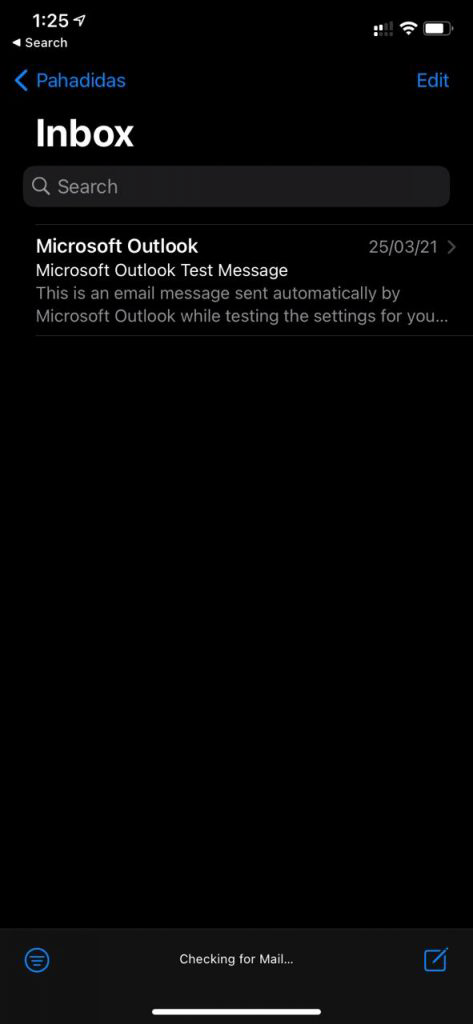Email: How to set up an email account on iPhone iOS 14 and 15
Note: Before you begin setting up your iPhone for your emails, make sure you’ve added the email account in your cPanel. For more information, check out the article Email: Create Email Account.
After you’ve created an email, you can manage and access your mailbox by setting up an email client on your mobile or desktop device. This article discusses the matching settings for each desired email configuration for our servers.
SSL Settings
Please replace example.com with your actual domain name.
IMAP
Inbound Server – mail.example.com
Port: 993
POP
Inbound Server – mail.example.com
Port: 995
SMTP
Outbound Server – mail.example.com
Port: 465
Non-SSL Settings
Please replace example.com with your actual domain name.
IMAP
Inbound Server – mail.example.com
Port: 143
POP
Inbound Server – mail.example.com
Port: 110
SMTP
Outbound Server – mail.example.com
Port: 25 or 587
Configuring email on iPhone devices
- From your iPhone Settings, click on Accounts, then select Add Accounts.
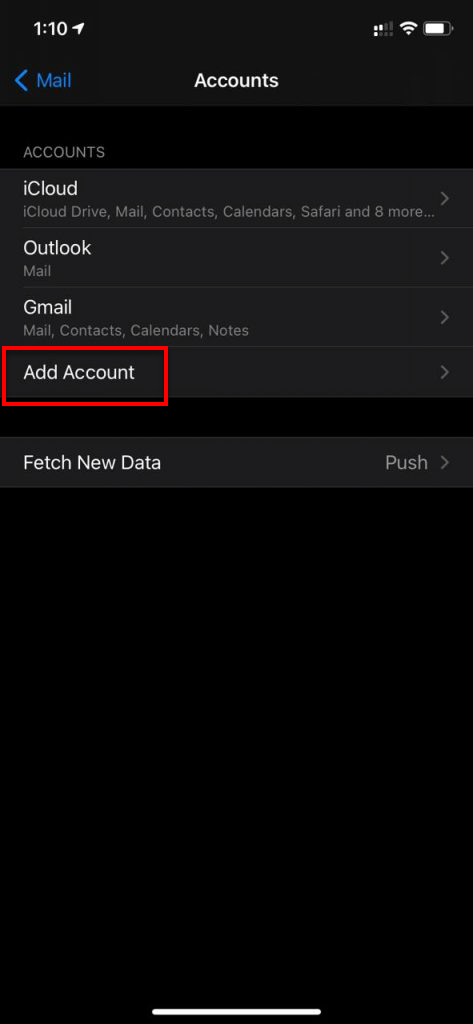
- Select Other.
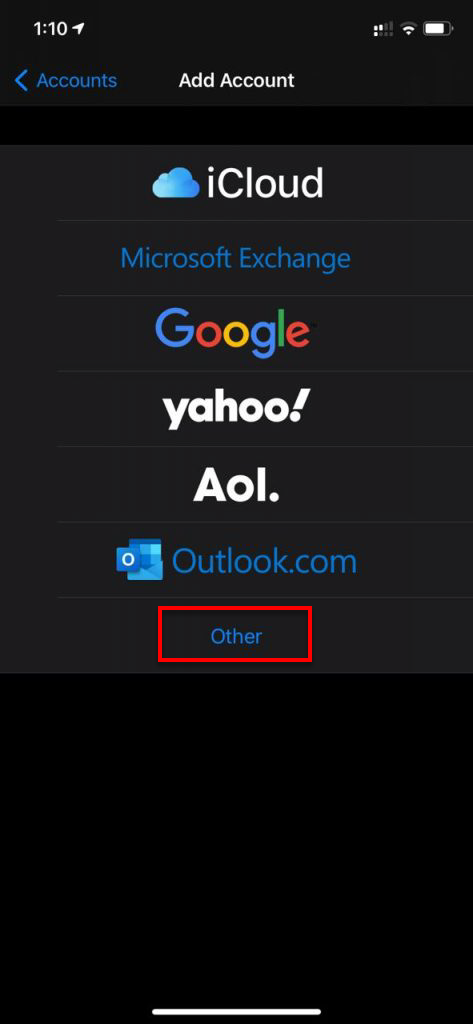
- Click Add Mail Account.
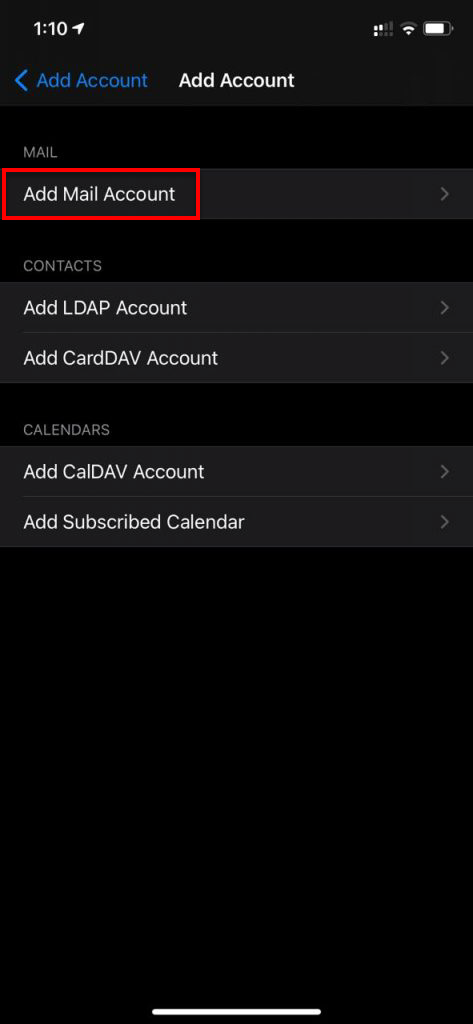
- Enter your email details, such as your name, username, and password.
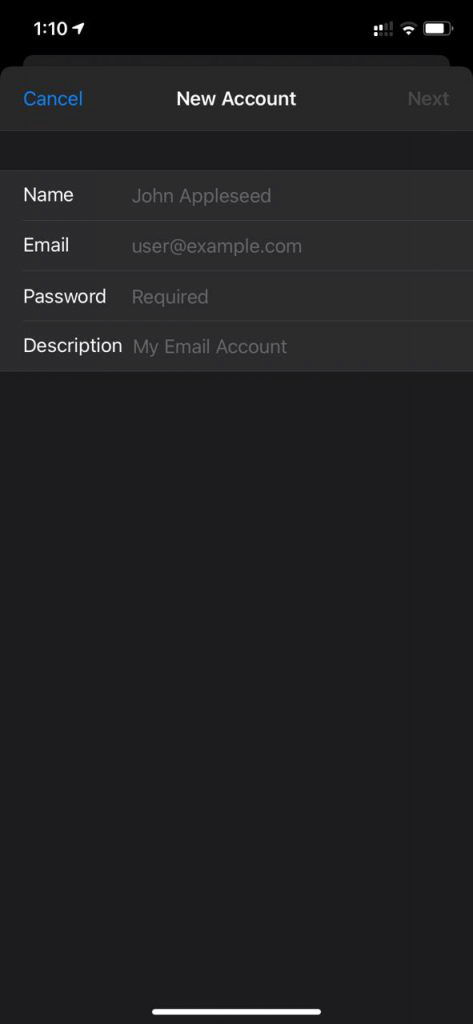
- Choose POP or IMAP incoming protocol based on your requirement.
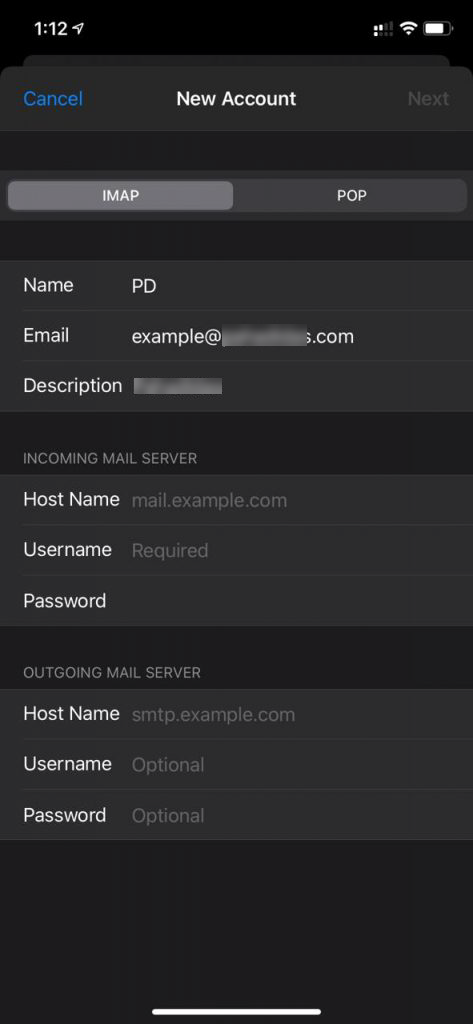
- Refer to the settings above and enter the respective hostnames, port numbers, and encryption methods for the Incoming Mail and Outgoing Mail servers.
- You have successfully added your email account.
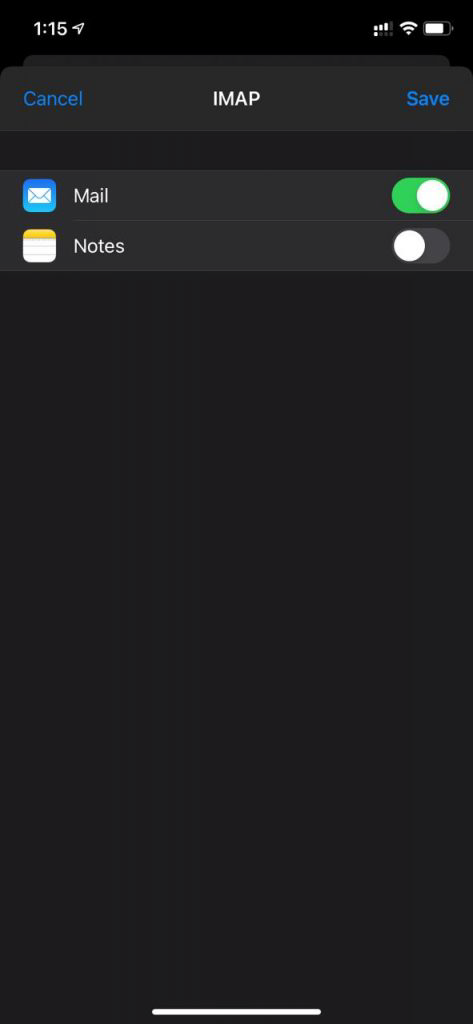
- You can now view your inbox and start composing new emails.