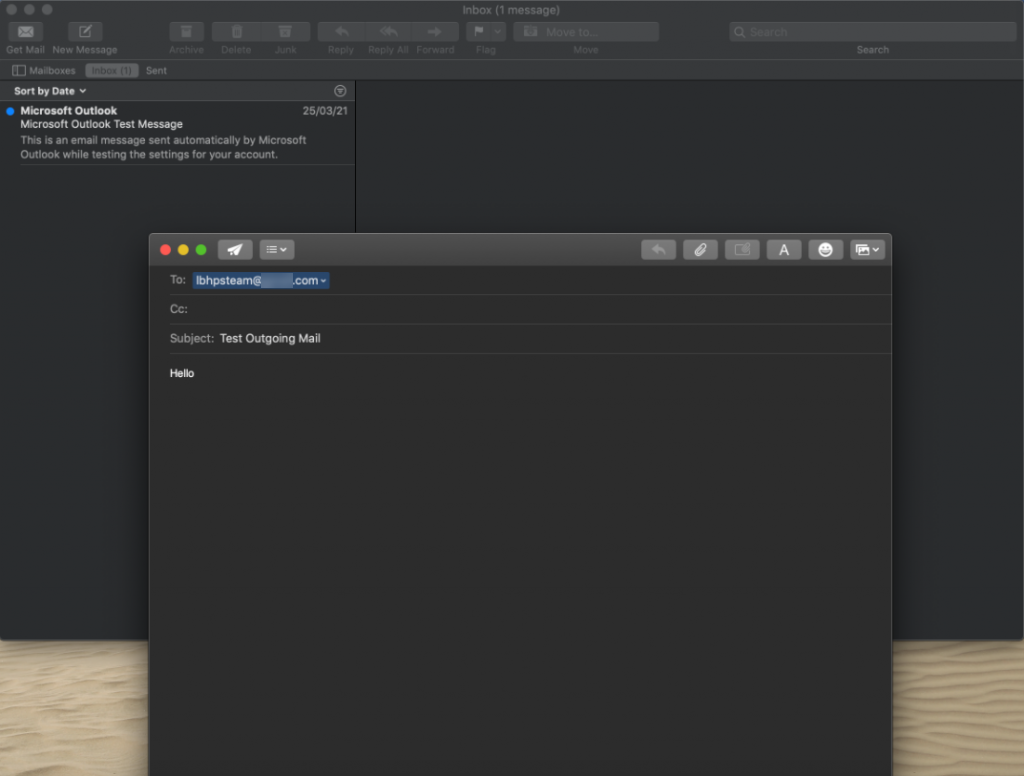Email: How to set up a POP/IMAP email account in macOS
Note: Before you set up your macOS for your emails, make sure to create an email account. If you haven’t created one yet, please check this article for the instructions: Email: Create Email Account.
You can access and manage your mailbox by setting up an email client on your desktop or mobile device. This article provides a complete set of matching settings for each desired email configuration for our servers.
Email client configuration settings
SSL Settings
Please replace example.com with your actual domain name.
IMAP
Inbound Server – mail.example.com
Port: 993
POP
Inbound Server – mail.example.com
Port: 995
SMTP
Outbound Server – mail.example.com
Port: 465
Non-SSL Settings
Please replace example.com with your actual domain name.
IMAP
Inbound Server – mail.example.com
Port: 143
POP
Inbound Server – mail.example.com
Port: 110
SMTP
Outbound Server – mail.example.com
Port: 25 or 587
Configuring macOS
macOS is an operating system used by Apple personal computers, such as the Apple MacBook Pro, etc. It has a default mail client, which you can configure as follows:
- Launch the Mail App in your MacBook.
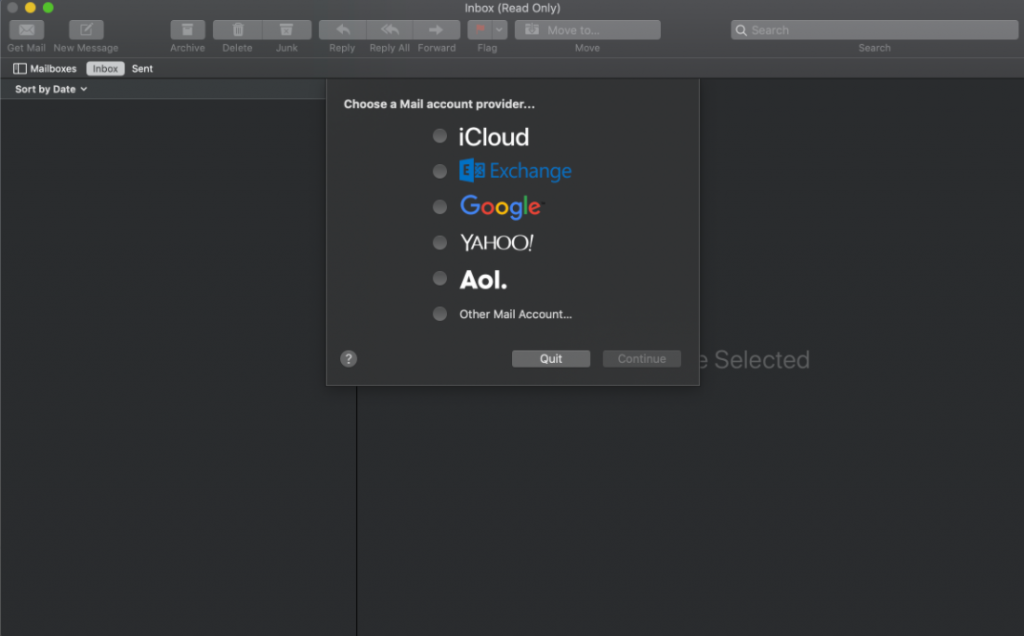
- Choose Other Mail Account.
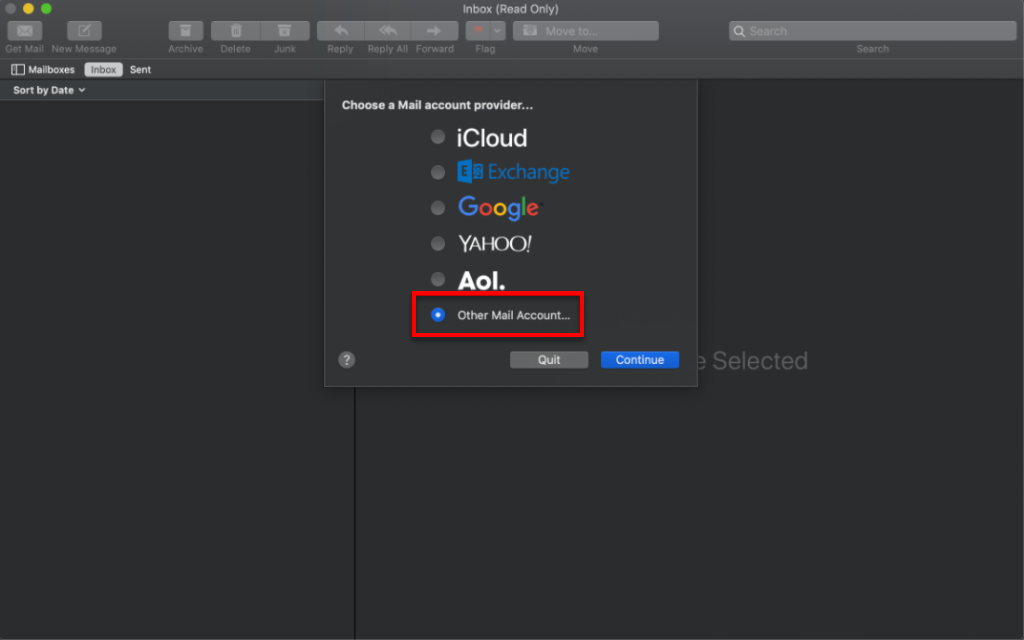
- Please enter the Display Name, Email Address, and Password for your email account and click on Sign In.
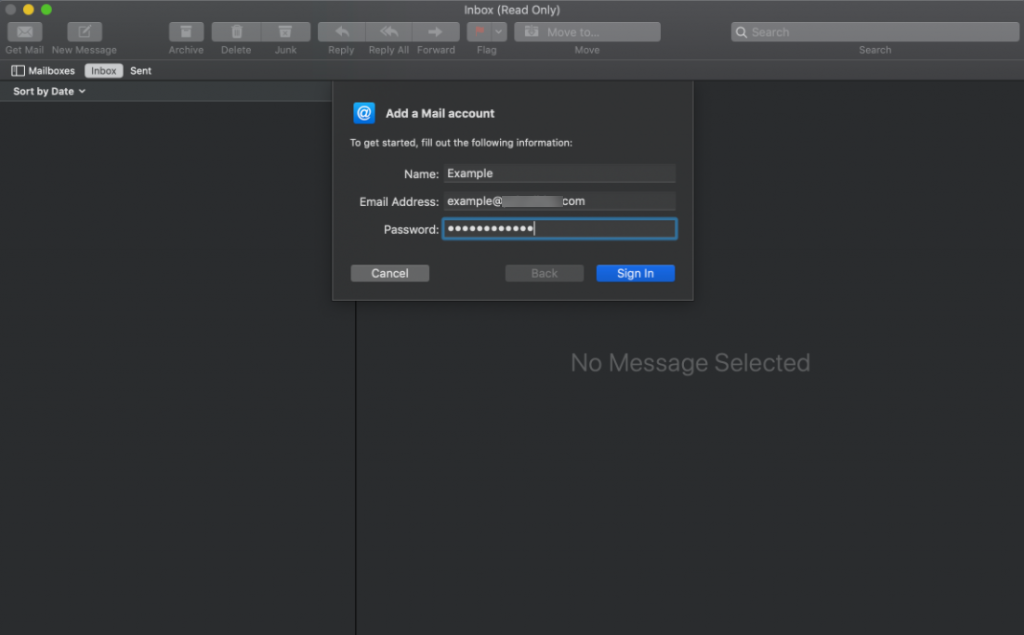
- Enter the provided hostnames, port numbers, and encryption options for the Incoming Mail and Outgoing Mail servers. See the settings above.
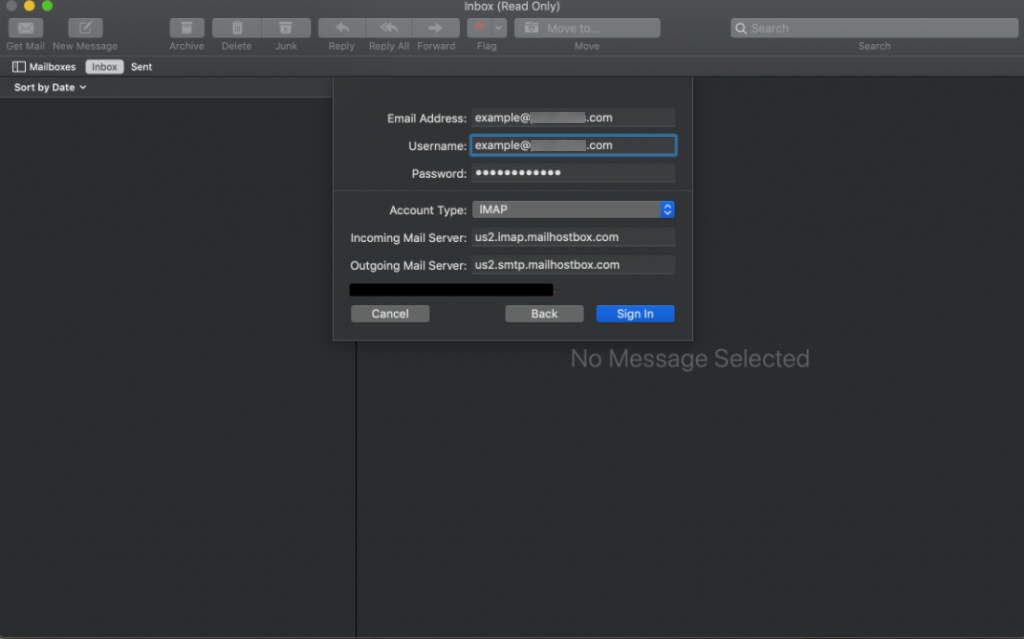
- You’ve successfully set up your email account.
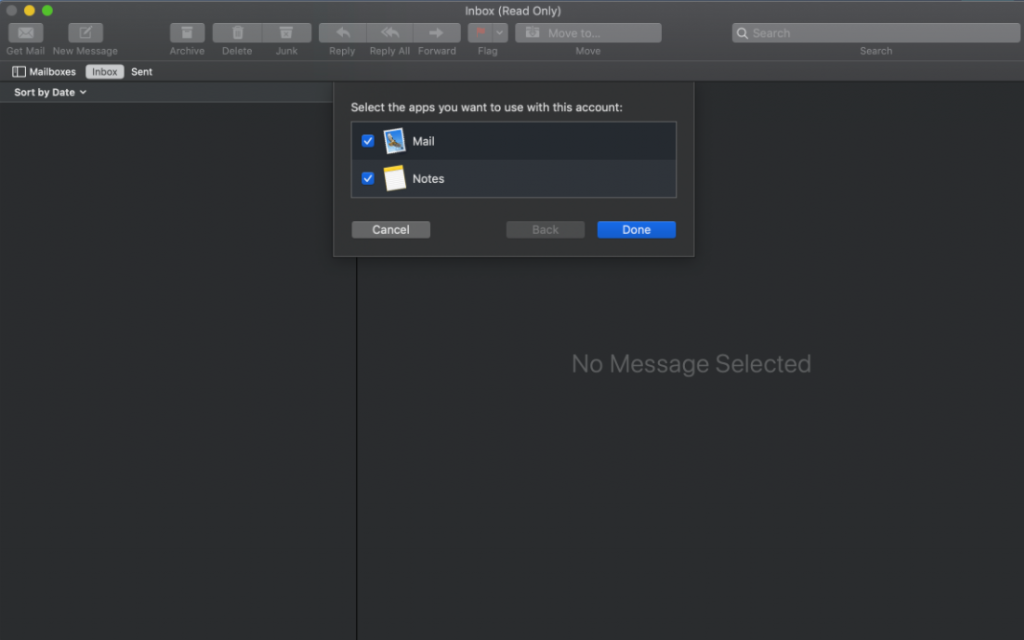
- Check your Inbox for your emails.
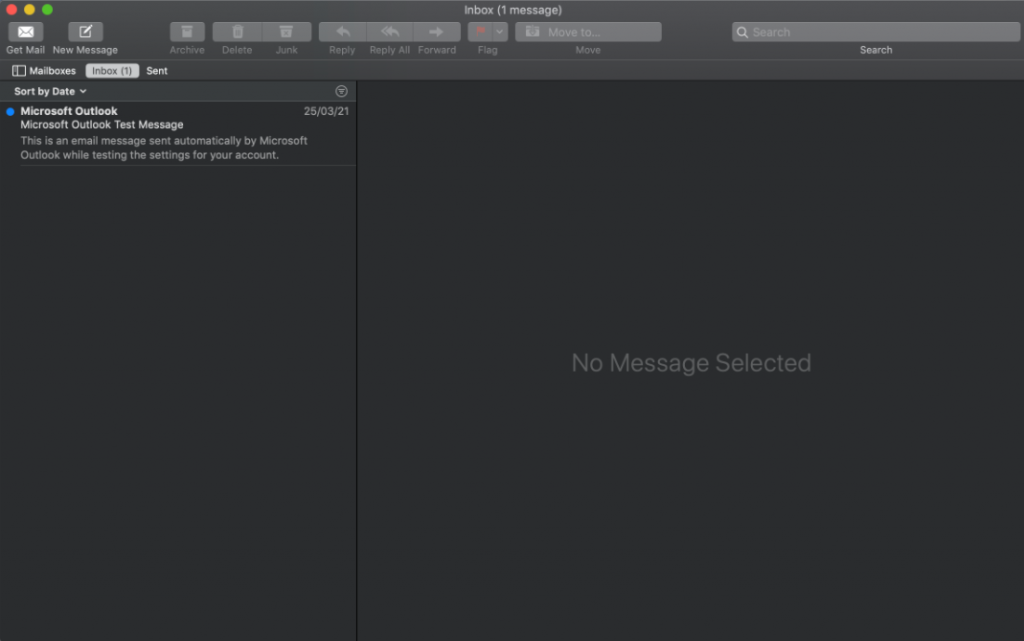
- You may now start composing your email!