Email: Create Email Account
This guide will assist you the process required to create a account that you can use to send and receive email from.
Creating an email account in SiteAdmin
1) Click the Email button on the left-hand menu, then click Email Accounts
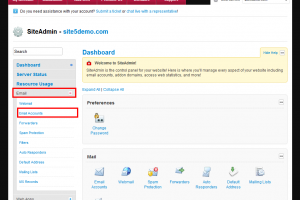
2) Enter the email user and select the domain extension you wish to use for this new email account.
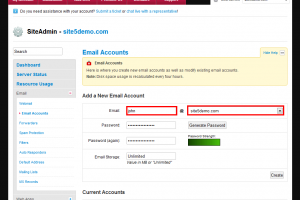
3) Enter a secure password you wish to use for this new email account.
For information on how to create a secure password, please click here.
4) Type the quota amount you wish to use, or you can leave it set as unlimited.
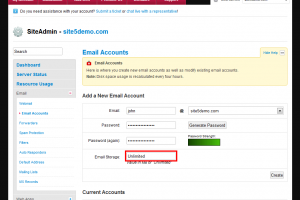
That’s it! You now know how to create a new email account in SiteAdmin.
Creating an email account in cPanel
This demo assumes you’ve already logged in to cPanel
Now let’s create a new POP email account
1) Click the Email Accounts icon
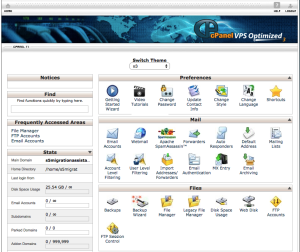
2) Enter the new email address here
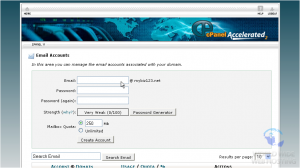
3) Enter and confirm a password for the email account
For information on how to create a secure password, please click here.
4) If you want to set a quota limit for the account, you can do so here. Then, click Create Account
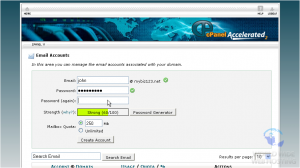
That’s it! The new email address has been successfully created.
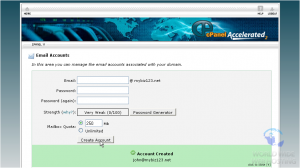
That’s it! You have successfully completed the process to create an account.

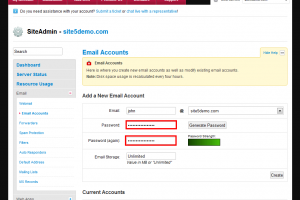
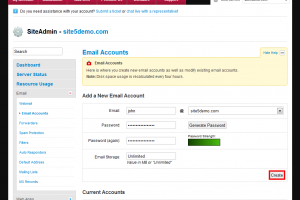
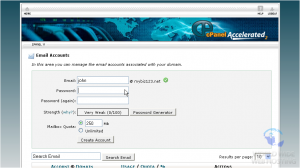

Bernard September 23, 2015 at 6:52 am
I would like to create my own email
James Davey September 24, 2015 at 5:13 am
Hello Bernard,
The steps shown here should help you do that. Did you encounter any trouble setting this up?
Ninik February 14, 2016 at 9:24 pm
Hello James,
I want to setup imap mail server and read my email through a mail client. I use Mozilla Thunderbird. Could you show me how to do that ? because I don’t see the incoming and outgoing mail server name either in my CPanel or SideAdmin account.
Thanks
Corey Mahon February 15, 2016 at 8:18 am
Hi Ninik!
These instructions should help you get your IMAP settings configured in Thunderbird. The only thing you would need to change from what is in the instructions would be the step where it states to select “POP3”, instead, you would select “IMAP”. The configuration settings themselves would be the same. Please feel free to contact our support team through your backstage panel if you run into any problems when setting up your mail client, we’ll be glad to help!
http://kb.site5.com/email/how-to-setup-a-pop-e-mail-account-in-mozilla-thunderbird/
Sho April 5, 2016 at 3:05 am
My organization needs an email for every employee. Is it possible to mass-create upwards of 30 email addresses rather than having to create each 1 in turn?
Corey Mahon April 5, 2016 at 8:18 am
Hi Sho!
Unfortunately, there is no way to mass-create email addresses through your control panel. At this time, the only way to create them would be one by one.