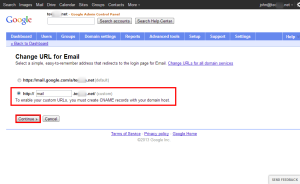DNS: How to Configure Subdomains for Google Apps
If you are wishing to learn how to point a sub-domain to Google to have it utilize their services, please see the guides below.
Configuring subdomains for Google Apps in SiteAdmin
In this article, we will show you how to point mail.yourdomain.com to the Google Apps login page.
Please Note: In order for this to work, you must have this option pre-configured in your Google Apps admin panel. To set this up, go to Settings -> Service [Gmail, Calendar, Etc] -> General Tab -> Change URL
1) Login to SiteAdmin
2) Click the Simple DNS Zone Editor from within the DNS section of the left menu.
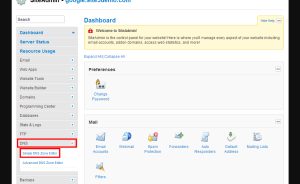
3) Delete the mail.yourdomain.com entry from the list
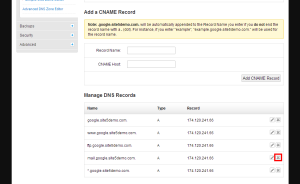
4) Under the Add a CNAME record section, enter mail as the record name and ghs.googlehosted.com
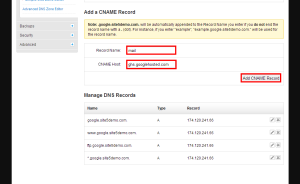
That’s it! You can do this for any of the Google services so long as its configured in the Google Apps panel first.
Configuring Google Apps for a subdomain in cPanel
In this article, we will show you how to point mail.yourdomain.com to the Google Apps login page.
Please Note: In order for this to work, you must have this option pre-configured in your Google Apps admin panel. To set this up, go to Settings -> Service [Gmail, Calendar, Etc] -> General Tab -> Change URL
1) Login to cPanel
2) Click the Advanced DNS Zone Editor from within the DNS section of the panel.
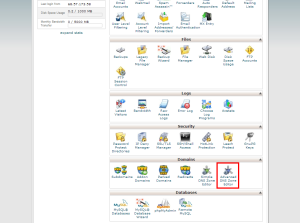
3) Click the edit link for the mail.yourdomain.com entry
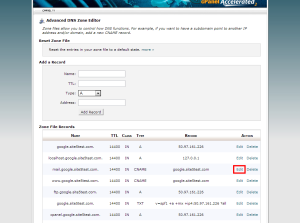
4) Change the type to CNAME and change the CNAME to ghs.googlehosted.com and click Edit Record to save the changes.
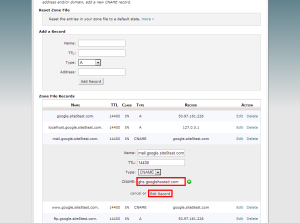
That’s it! You can do this for any of the Google services so long as its configured in the Google Apps panel first.