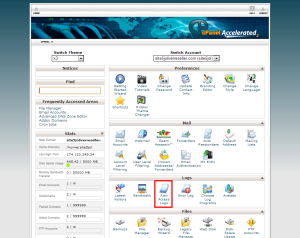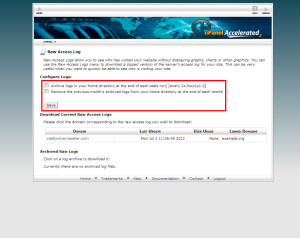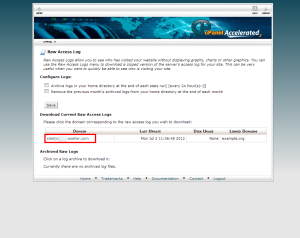Logs: Access Your Raw Access Logs
Raw Access Logs allow you to see who has accessed your site without the use of graphs, charts or, other graphics. You can use the Raw Access Logs menu to download a zipped version of the website’s access log. This can be very useful when you need to see who is accessing your site quickly.
Accessing your access logs in SiteAdmin
This demo assumes you’ve already logged in to SiteAdmin
1) Click the Stats & Logs button from the left-hand menu, then click Raw Access Logs
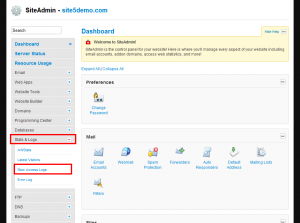
2) Click the domain you wish to download the logs for.
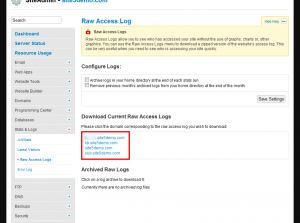
You have multiple options when it comes to configuring how you wish to save/archive raw access logs.
You can automatically archive/save logs to your home directory at the of each stat run (nightly).
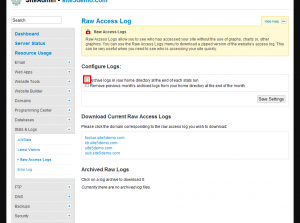
You can also automatically remove previous months logs from the home directory by checking this checkbox.
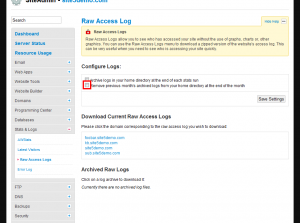
If you make any changes to to how you configure logs, you will need to click the Save Settings button.
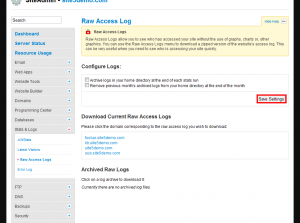
That’s it!
Accessing your access logs in cPanel
In this article, we will show you how to download the raw access logs for your account.
1) Login to cPanel
2) Click the Raw Access Logs link from within the Logs section of the panel.
3) If you wish to change the settings for Raw Access Logs, you can do it here.
4) To download a domains logs, click on the domain name.
That’s it!
Accessing your raw AWStats Logs
In this article, we will show you how to access the raw awstats logs.
For this demonstration, you will need a FTP client.
1) Open your preferred FTP client and connect to your account.
2) Connect to your account using your FTP client.
3) Browse to the following location: /tmp/awstats
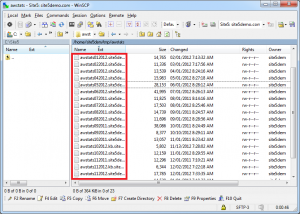
You can now download the raw atstats on a per-month basis.