How to Pay with Paypal
When making a payment for your Site5 services, it is possible to manually pay an invoice when using PayPal. To pay an invoice manually with PayPal:
- Go to https://customers.site5.com
/clientarea.php. - Log in with your billing account email and password to access any domains attached to that billing account:
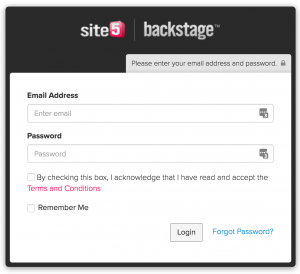
If you forgot your password, click on the Forgot your password link below the login fields to reset your password. - Click on the “Invoice” button near the top of your customer area:
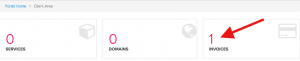
- Find the unpaid invoice from your invoice history and click on the red “Unpaid” button:
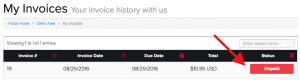
- Select PayPal from the payment pulldown on the left-hand side. Click on the yellow PayPal Checkout button to be redirected to the PayPal payment gateway:
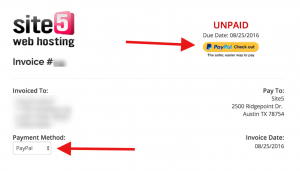
- Log into your PayPal account using your PayPal username/password, where you’ll then be prompted to complete the payment:
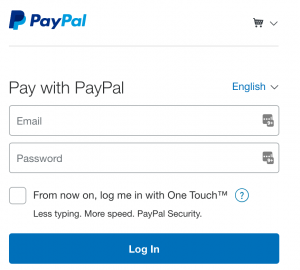
- Once your payment is completed, you’ll be redirected back to your customer area.

