cPanel: Web Disk
In this article, we will show you how to create and access the configuration page for the Web Disk feature.
The Web Disk feature is cPanel’s implementation of the WebDav protocol. This feature allows you to manage files associated with your website. By creating an account and accessing your Web Disk, you can navigate, upload, and download files to and from your web server as though they were part of your personal computer.
Note: Please note this feature is only available in cPanel and does not apply to SiteAdmin customers.
1) Login to cPanel
2) Click the Web Disk option from the Files section.
You can create new accounts by filling out the form.
You can access the configuration page by clicking the Access Web Disk button.

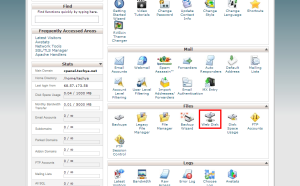
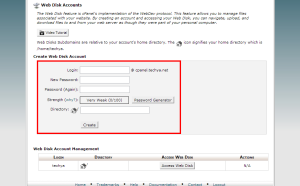
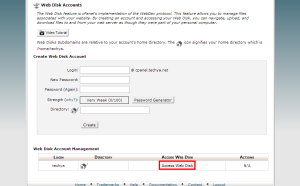

Andy July 8, 2013 at 10:57 am
Is this available on shared hosting accounts?
I have a Premium Cloud Hosting account but don’t have this option available to me.
John Oliver at Site5 July 9, 2013 at 2:05 pm
Hello Andy,
Thank you for your comment!
That feature is not currently available in our SiteAdmin based products. However, I have put in a feature request to see if there is a possibility of having it added to SiteAdmin.
We apologize for any inconvenience this may have caused you and we thank you for bringing it to our attention.
Gary August 28, 2013 at 1:00 pm
Is there any update on this?
John Oliver at Site5 August 29, 2013 at 11:42 am
Hello Gary,
I hope this comment finds you well!
WebDAV is supported on SiteAdmin, however the feature to control it (e.g. add users) in SiteAdmin is not yet ready. You can connect with your primary user (the same one you use for FTP) as you normally would, using the following connection settings.
Server: The server hostname
Port: 2078
Username: The username for your account. This would be the same as your primary FTP/SSH user.
Password: The password for said user
For information on how to find the server hostname (needed to prevent SSL mismatch errors), please see the following link…
http://kb.site5.com/control/siteadmin/siteadmin-how-to-locate-the-server-hostname/
We will also be publishing articles in the next day or two that will walk you through the process.
If you have any questions, please feel free to leave a comment here, or if you prefer, you can contact our support department directly by opening a ticket through Backstage.
Happy Hosting!