Email: View email message headers
Email headers provide extra details about the message, server information, and client details.
Here is an example of a email header:
Return-path: <[email protected]> Envelope-to: [email protected] Delivery-date: Tue, 21 Aug 2012 11:34:32 -0500 Received: from localhost.localdomain ([127.0.0.1] helo=s1-dallas.accountservergroup.com) by s1-dallas.accountservergroup.com with esmtpa (Exim 4.69) (envelope-from <[email protected]>) id 1T3rPU-0006JO-Ci for [email protected]; Tue, 21 Aug 2012 11:34:32 -0500 Received: from 76.120.233.238 ([76.120.233.238]) (SquirrelMail authenticated user [email protected]) by s1-dallas.accountservergroup.com with HTTP; Tue, 21 Aug 2012 11:34:32 -0500 Message-ID: <8e164fad8fa7b35f14bbf4f42e95d7ea.squirrel@s1-dallas.accountservergroup.com> Date: Tue, 21 Aug 2012 11:34:32 -0500 Subject: Headers From: [email protected] To: [email protected] User-Agent: SquirrelMail/1.4.22 MIME-Version: 1.0 Content-Type: text/plain;charset=iso-8859-1 Content-Transfer-Encoding: 8bit X-Priority: 3 (Normal) Importance: Normal This is a test email so you can see how headers work.
In day to day life, you would never need to know this extra data, but if you are having issues with email, this information could be helpful to debug the problem. You may be asked to provide a copy of an email header by a Site5 Support Specialist.
Retrieving a copy of email headers is different from mail client to mail client. Please click on the mail client you use for client specific instructions.
.
Microsoft Outlook
This demo assumes that you are already have Outlook open.
Note: This demonstration is using Outlook 2010. Other versions may vary.
1) Open the message you wish to see the headers of by double clicking it.

3) Click the Properties button
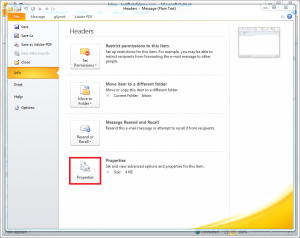
That’s it! You can now see the full headers for the email you selected in step 1.
.
Mac Mail
This demo assumes that you are already have Mac Mail open.
1) Click the email you wish to view the headers of
2) Click View -> Message -> Headers
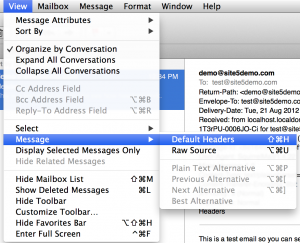
That’s it! You can now see the full headers for the email you selected.
.
Mozilla Thunderbird
This demo assumes that you are already have Mozilla Thunderbird open.
1) Single click the email you wish to see the headers of
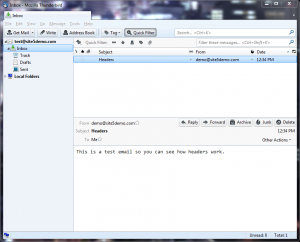
That’s it! You can now see the full headers for the email you selected.
.
Gmail
This demo assumes you are logged into your GMail account.
1) Open the email you wish to view the headers of
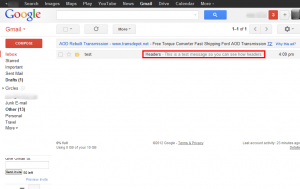
2) Click the down arrow next to the reply button to bring up the options menu
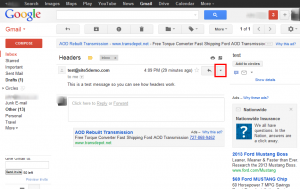
That’s it! You can now see the full headers for the email you selected.
.
Horde
1)Log into Horde Webmail
2) Open the email message
3) Click the “Message Source” link in the text menu at the top of the message.
.
RoundCube
This demo assumes that you are already logged into RoundCube
1) Open the message you wish to see the headers of by double clicking it.
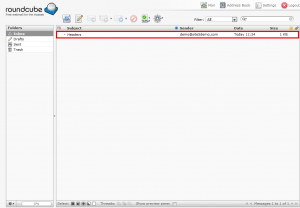
2) Click the arrow down to reveal the email headers.
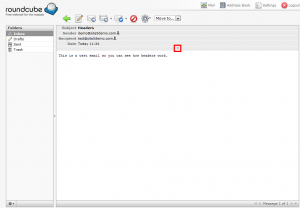
That’s it! You can now see the full headers for the email you selected in step 1.
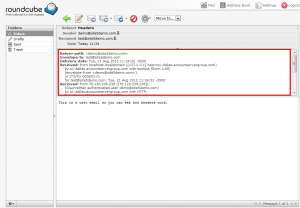
.
SquirrelMail
This demo assumes that you are already logged into SquirrelMail.
1) Open the message you wish to see the headers of by clicking the subject

2) Click the View Full Header link under the options section
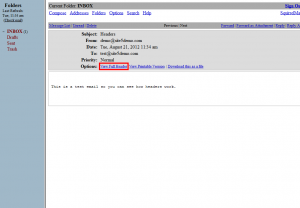
That’s it! You can now see the full headers for the email you selected in step 1.
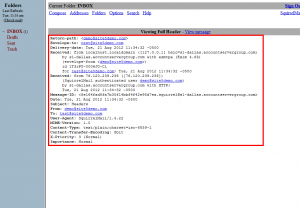

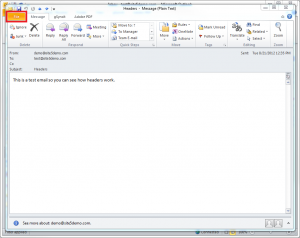
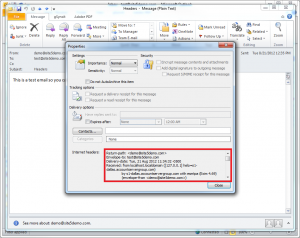
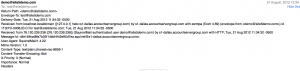
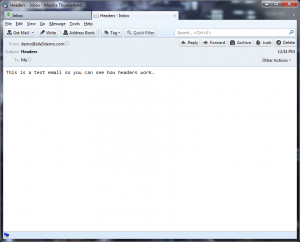
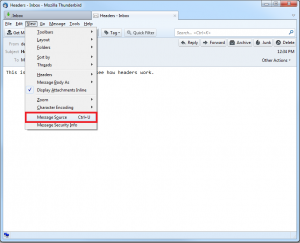
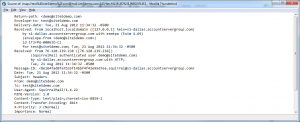
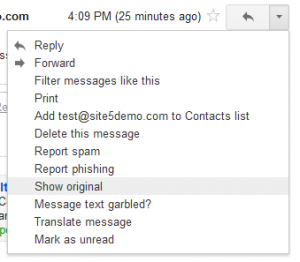
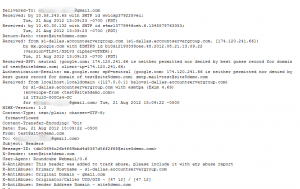

Rahmat Syaiman August 14, 2013 at 8:55 pm
Please email me how do I configure email in android and iPhone. Thanks
John Oliver at Site5 August 19, 2013 at 3:12 pm
Hello Rahmat,
I hope you are doing well!
For information about how to setup your email accounts on different clients (including the iPhone and Android based devices), please see the following link…
http://kb.site5.com/email/email-overview/
If you have any questions, please feel free to contact our support by opening a ticket through Backstage, or by emailing us directly at [email protected]
Happy Hosting!
Hazm August 18, 2014 at 6:56 am
This message was created automatically by mail delivery software.
A message that you sent could not be delivered to one or more of its recipients. This is a permanent error. The following address(es) failed:
Unfortunately, messages from 174.122.37.66 weren’t sent. Please contact your Internet service provider since part of their network is on our block list. You can also refer your provider to http://mail.live.com/mail/troubleshooting.aspx#errors.
—— This is a copy of the message, including all the headers. ——
James Davey August 18, 2014 at 7:15 am
Hello Hazm,
First, I’ve edited your comment to prevent some potentially personal information from being seen, I hope you don’t mind.
Second, can you send these full headers to our support team, rather than post them here? This knowledgebase is a good place to get answers to general questions, and some basic troubleshooting, but for full support the helpdesk, a chat, or a phone call to our support team is the best way to go.