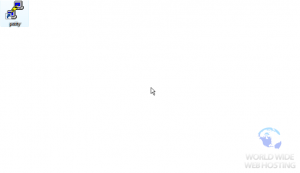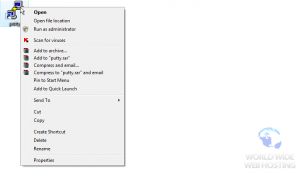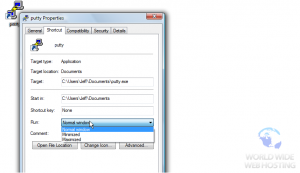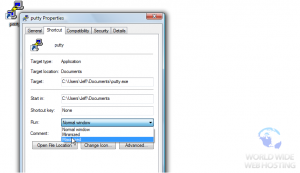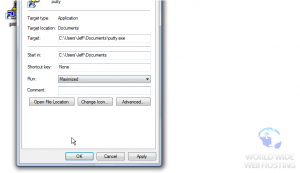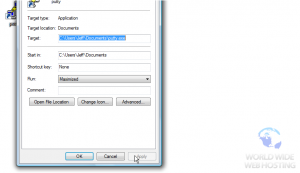PuTTY: How to start Putty in a maximized window
This tutorial assumes you have located PuTTY, and starts from your desktop
Now let’s learn how to start Putty “maximized” so the command line window is as large as possibe
3) Once the Properties window is open, be sure the Shortcut tab is selected
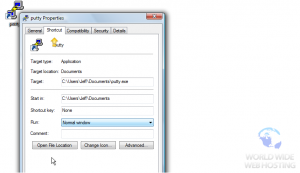
This is the end of the tutorial. You now know how to configure PuTTY so it launches in a maximized window