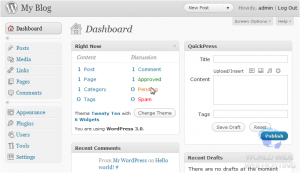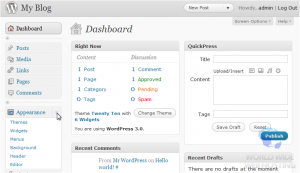WordPress: How to change your header
This tutorial will show you how to change your header in WordPress. This tutorial assumes you are already logged in to WordPress.
Note: While the screen shots in this guide are a bit dated, the process remains the same between the different versions of WordPress.
2) Click Header. Here we can see a preview of our current header.
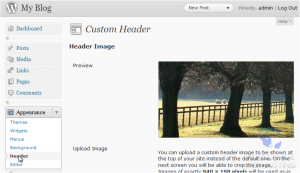
3) Scroll down. Click Browse to upload your own image.
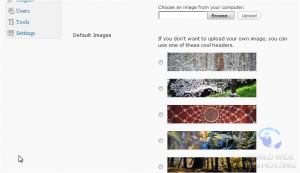
4) Or select one from the list to use.
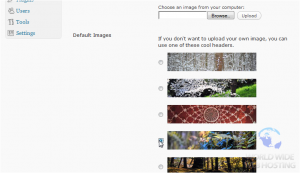
5) Use these buttons to Remove Header Image or Restore Original Header Image. Click Save Changes.
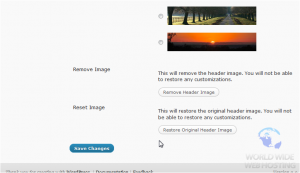
The new header has been saved.
This is the end of the tutorial. You now know how to change the header in WordPress.
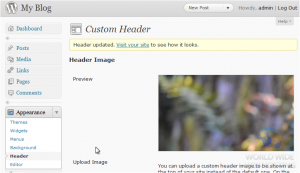
For more WordPress 3 articles, please click here.