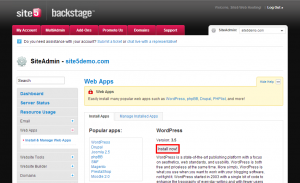WordPress: How to install WordPress Multisite
In this article, we are going to show you how to setup WordPress Multisite.
SiteAdmin
First we will show you how to set up WordPress with Multisite using the Web Apps Install tool built into SiteAdmin.
1) Click the Install & Manage Web Apps link found in the Web Apps section of the menu on the left side.
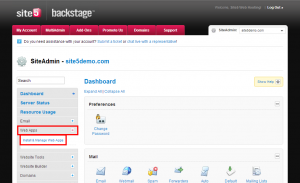
2) Select the WordPress option from the popular apps section.
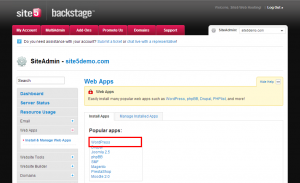
4) Fill in all the options and ensure you select the Enable Multisite option.
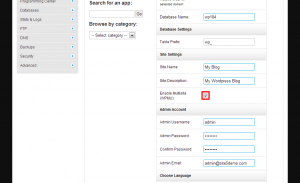
5) Click install.
The new install of WordPress will have Multisite already enabled for you.
cPanel
This section, we will show you how to install WordPress with Multisite using Softaculous.
1) Click the Softaculous link found in the Software/Services section of the panel.
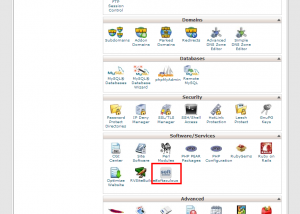
2) Click the install button for WordPress
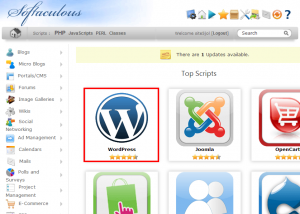
3) Fill in all the options and ensure you select the Enable Multisite option.
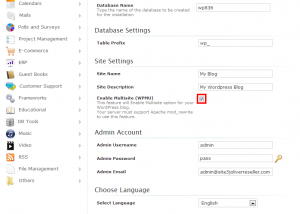
4) Click Install
That’s it!
If you wish to convert your current WordPress install, please see the official WordPress documentation located here.