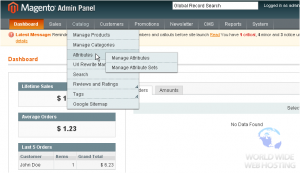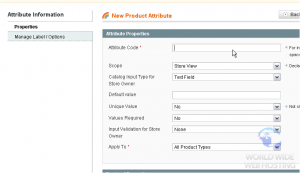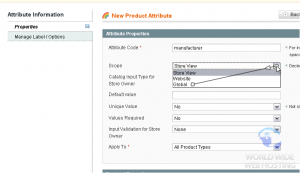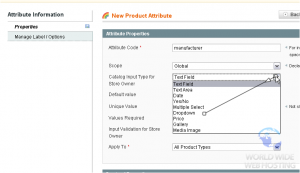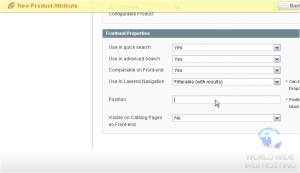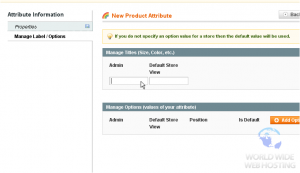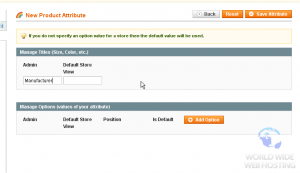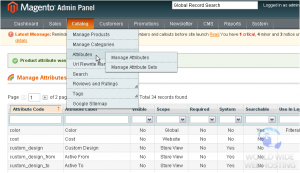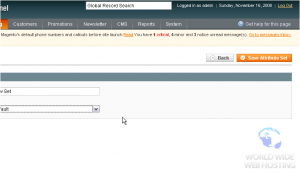Magento: How to setup product attributes
This tutorial will show you how to setup product attributes in Magento Commerce, and assumes you’re already logged in to Magento
1) To manage attributes, go to Catalog…
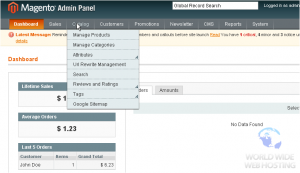
3) …and select Manage Attributes
This page lists all product attributes
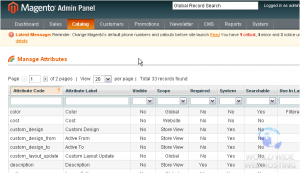
4) To add a new attribute, click this button
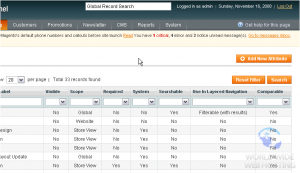
8) Choose what this attribute applies to
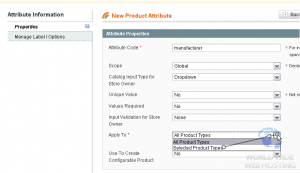
9) Select the product types this attribute will apply to
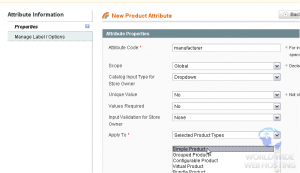
10) Choose whether to show this attribute in quick search
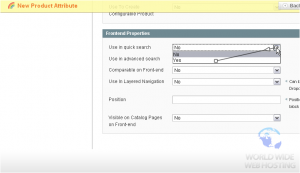
11) Select whether to use in advanced search
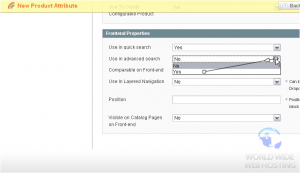
12) Choose if this attribute is comparable on the front-end store
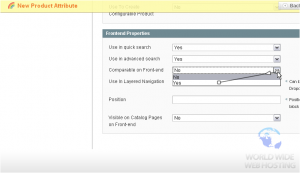
13) Choose whether to use in layered navigation
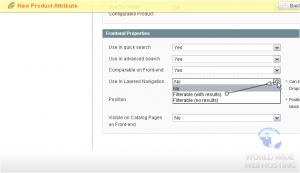
15) Go to Manage Label / Options
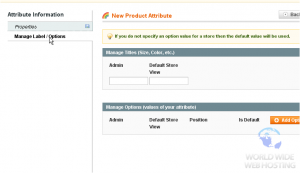
The attribute was successfully saved

Scroll down to see it in the list below
Here is the attribute in the list
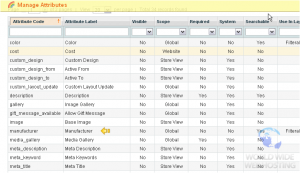
18) To manage attribute sets, go to Catalog…
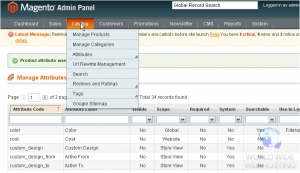
20) …and click Manage Attribute Sets
This page shows all active attribute sets
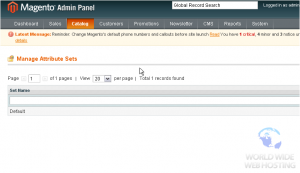
21) To add a new set, click this button
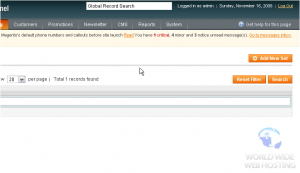
22) Enter a name for the new set
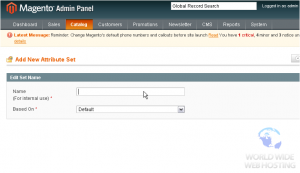
23) Select which attribute set this one will be based on
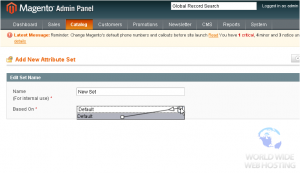
The set has been successfully added. You can now edit the groups in this set
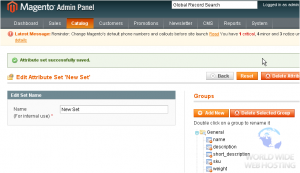
This is the end of the tutorial. You now know how to setup product attributes in Magento Commerce
For more Magento articles, please click here.