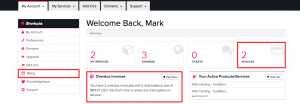New Backstage – Billing: View Invoices & Pay a Bill
Want to see all your invoices, past, present and future? You don’t need a time machine or to save the emails, you can do it all right from within your Backstage. The how to is below.
For this article, we will assume that you are already logged into the new Backstage area.
Step 1) Click the “Billing” menu item in the left-side menu found under the Shortcuts section.
Step 2) Click the “My Invoices” link found in the Billing section.
Step 3) All of your invoices will be displayed here. If you wish to download an invoice, view more details or pay your bill, click the invoice number for the invoice you wish to see.
Step 4) If your invoice is overdue, you can pay it from this screen. Once the invoice loads, select the “Payment Method” from the dropdown on the left, and then press “Pay Now” on the top right of the page. Depending on your selection, this will either take you to our “Pay by Credit Card” area, or to PayPal.
Step 5) Enter in your information and complete the payment process.
That’s it! You now know how to check your invoices.
If you have any questions, please feel free to leave a comment here, or you can contact our billing team by opening a ticket through Backstage.