How Do I Run a Traceroute on a Mac?
Traceroute is a utility that records the route between your computer and your Site5 server. It also displays the amount of time each hop takes. If you cannot reach your site, a traceroute will help us determine the issue.
To run traceroute on a Mac, follow these steps:
These steps were created using Mac OS X. For earlier operating systems, you will need to download and use a third party program.
- From your hard-drive, open the Applications folder, and click to open the Utilities folder.
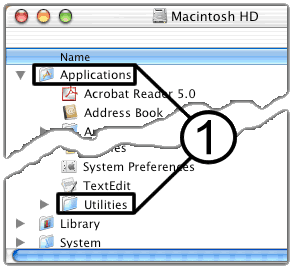
- Double-click Terminal.
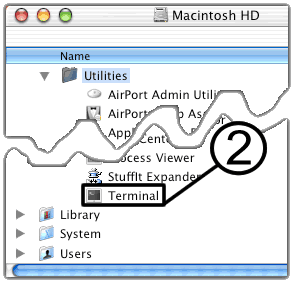
- Type traceroute followed by your domain name, and hit Enter.In this example, example.com is used. Be sure to replace example.com with your actual domain name.
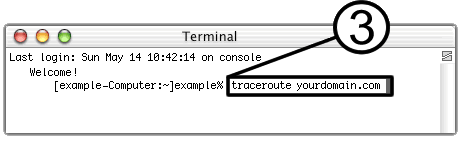
Traceroute will tell you how many routers your packets travel through, and how long it takes for them to travel between routers. If the routers have DNS entries, traceroute will list the names of the routers as well as their network affiliation and geographic location. - Check for times between hops that are greater than 200 ms or that return asterisks *** which indicate that your request has timed out.
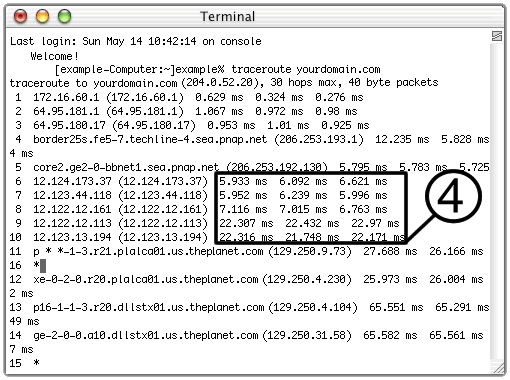
If there are long return times or if your request timed out, copy the information and contact us via Live Chat for assistance.

