SiteAdmin: How to install Roundcube
This demo assumes you’ve already logged in to SiteAdmin
Now let’s see how to install Roundcube using the Web Apps tool.
1) Click the Web Apps menu, then click Install & Manage Web Apps. From here, enter Roundcube into the search box. Click the sub-option that appears and then click the Install button on the right-hand side of the screen.
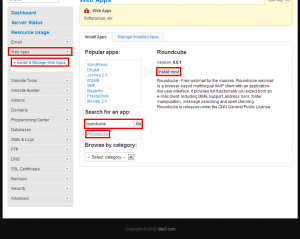
2) Select the domain prefix you wish to use.
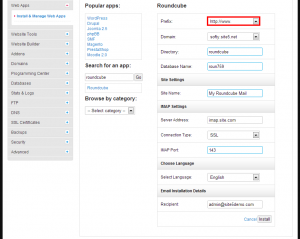
3) Select the domain you wish to use.
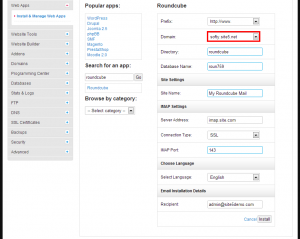
4) Enter the directory you want the application to be installed. If you the application to be installed in the root of your website, leave this blank.
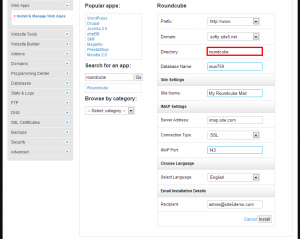
5) If you would prefer to set a custom database name, you may set it here. Otherwise, you may leave it as is.
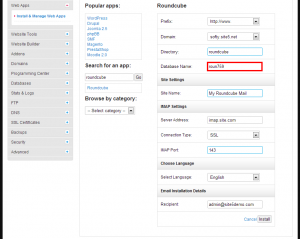
6) Enter the Site Name you wish to use.
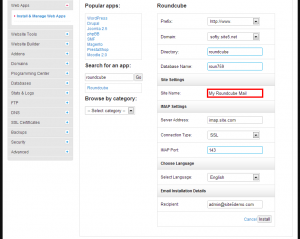
8) Select the language you wish to use.
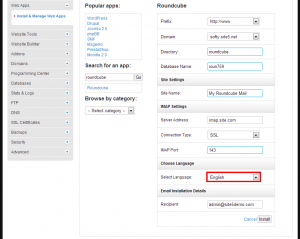
9) Enter the email address you wish the installation details to be sent to.
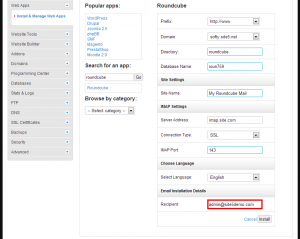
That’s it! The following page will give you an overview of all the details about the new installation. You can proceed to the newly installed software by clicking on the URL link, or you can proceed directly to the admin panel login by clicking the Admin URL. Also another copy of the admin/database details are made available to you.

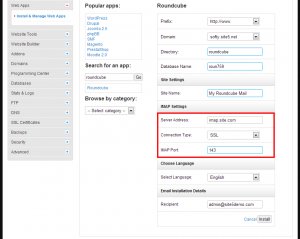
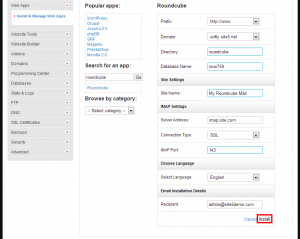

Jakob October 5, 2012 at 1:57 pm
Hi
What is the username and password for the admin login?
I have created a mail adress in cpanel and I can login with that one. But is there a admin account??
/jakob
John Oliver at Site5 October 8, 2012 at 3:54 pm
Hello Jakob,
RoundCube does not use admin accounts. It simply adds a way for you to log into email accounts (over IMAP) via a website interface. It is all ready installed by default on your account (http://yourdomain.com/webmail), however, if you wish to install a customize installation, this article can be helpful.
When entering the IMAP settings (step 7), we recommend that you select SSL as the connection type and then input the server hostname (serverhost.accountservergroup.com). Once you have installed RoundCube, you will be able to login simply by entering your email address and password.
All account management (creating accounts, modifying accounts, etc) is still done through SiteAdmin/cPanel.
Leo March 19, 2013 at 5:25 am
for different server group, please make sure you change accordingly!
e.g. singapore server: s3-singapore.accountservergroup.com
took me 3 hours to find this out. i hope future guys don’t repeat this :)
Jijo Jose August 30, 2013 at 6:33 am
Thank You Leo! That was really helpful!