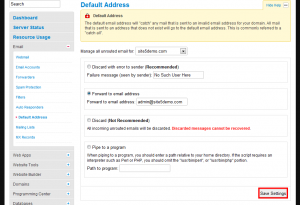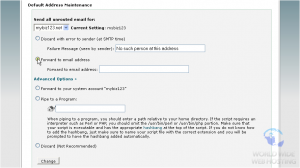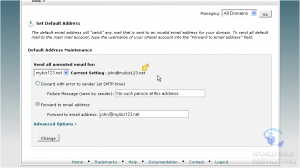Email: How To Configure Default EMAIL Address
This interface allows you to set up a default address (catch-all address) that receives any mail that was sent to an invalid email address for the domain. You can also define how the default address handles incoming messages. This feature is something that does attract a lot of spam messages because the spammers can send to ANY email @yourdomain.com(where yourdomain.com is your domain) and have it received by an address.
It is highly recommended that you NOT use this feature to forward messages to a off-network address (like gmail/hotmail) as it can cause our servers get blacklisted. We DO suggest that you log into your SiteAdmin or cPanel and set the default address to :fail: no such address. Further explanation on this can be found here
If you accept the spam risk and still wish to utilize the catch all feature, then see below for guides on how to configure it.
Change default address in SiteAdmin
This demo assumes you’ve already logged in to SiteAdmin
Discard with Error to Sender
This option will send a default Mail Delivery Failed message to the sending. Simalar to the following:
This message was created automatically by mail delivery software.
A message that you sent could not be delivered to one or more of its recipients. This is a permanent error. The following address(es) failed:
No Such User Here
—— This is a copy of the message, including all the headers. ——
You can customize the email by changing the default (No Such User Here) error message.
Forward to Email Address
This option allows you to forward all emails that could not be delivered to an email of your choice.
For example, if I have a forward set so that all bounced emails go to [email protected], and someone tries to email [email protected] and that email does not exist, it will automatically be forwarded to the webmaster address. However, if the jsmith email was in the system, it would be delivered normally.
This could be a bad solution, as any spam sent to invalid email address would now be forward to the email you specified.
Discard
Discard will simply drop the email without any return notification or error. This is not recommended, because the sender would have no way of knowing if the email was not delivered correctly.
Pipe to a Program
Pipe to a program allows you to send all email messages though a program. This allows you to parse the message as you please with either peal, php, or bash scripts. This is normally used for web based systems such as ticket software, but can be used for many other reasons. The file needs to have a chmod permission level of 755, for more information on how to do chmod, please see here.
For more information about how to use the pipe to a program feature of SiteAdmin/cPanel, please see here.
1) Click the Email button from the left-hand menu, then click Filters
2) Here are the options you have.
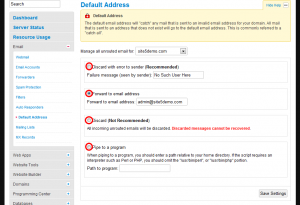
In this demo, we we will forward all emails that is not sent to a valid address to another email.
3) Select Forward to email address
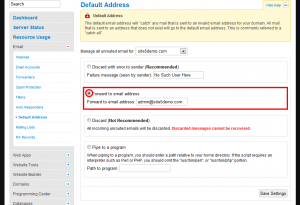
4) Enter the email address you wish to forward all undeliverable emails to
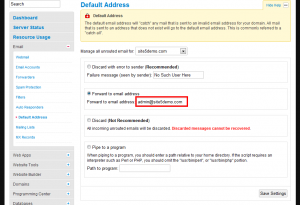
That’s it!
Change default address in cPanel
This demo assumes you’ve already logged in to cPanel
Now let’s learn how to set our default email address
1) Click the Deafult Address icon
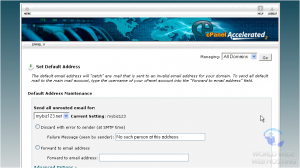
Discard with Error to Sender
This option will send a default Mail Delivery Failed message to the sending. Simalar to the following:
This message was created automatically by mail delivery software.
A message that you sent could not be delivered to one or more of its recipients. This is a permanent error. The following address(es) failed:
No Such User Here
—— This is a copy of the message, including all the headers. ——
You can customize the email by changing the default (No Such User Here) error message.
Forward to Email Address
This option allows you to forward all emails that could not be delivered to an email of your choice.
For example, if I have a forward set so that all bounced emails go to [email protected], and someone tries to email [email protected] and that email does not exist, it will automatically be forwarded to the webmaster address. However, if the jsmith email was in the system, it would be delivered normally.
This could be a bad solution, as any spam sent to invalid email address would now be forward to the email you specified.
Currently our default address is set to our account name, meaning all unrouted emails will be stored in our main account email. Since we likely won’t be using that address, let’s set it to an email address we will be using.
2) Select Forward to email address…
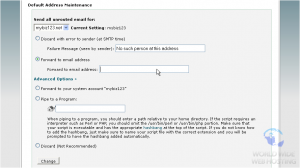
3) Then enter the address you want as your default address.
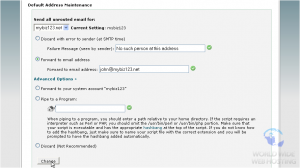
That’s it! The default address has been successfully changed, all unaddressed email will be sent to this address. For advanced features like piping the email messages to a program see below.
5) Click Advanced Options
Pipe to a Program
Pipe to a program allows you to send all email messages though a program. This allows you to parse the message as you please with either peal, php, or bash scripts. This is normally used for web based systems such as ticket software, but can be used for many other reasons. The file needs to have a chmod permission level of 755, for more information on how to do chmod, please see here.
For more information about how to use the pipe to a program feature of SiteAdmin/cPanel, please see here.
This is the end of the tutorial. You now know how to set your default email address
Discard
Discard will simply drop the email without any return notification or error. This is not recommended, because the sender would have no way of knowing if the email was not delivered correctly.