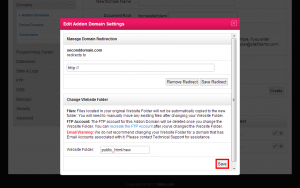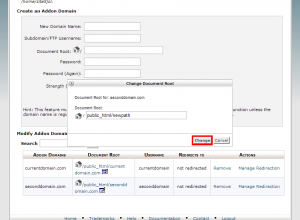Domains: Change Addon/Sub Domain’s Website Folder
When you were adding additional or sub domains you were asked to specify a folder for the website to live in. This folder is called the document root and the website operates out of here. Maybe while the website was operating out of that folder, you were actively working on a new version of the website in a different folder and now you want to point the addon/sub domain to this new folder so it is now the live version of your website. Sure no problem!
- SiteAdmin: Move addon/sub domain to another folder
- cPanel: Move addon/sub domain to another folder in cPanel
Modify addon/sub domain folder
This article assumes that you are already logged into SiteAdmin.
1) Click the Addon Domains or Sub Domains link found in the Domains section of the left menu.
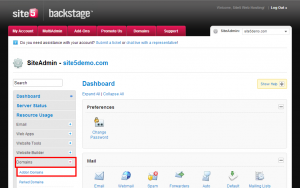
2) Click the Edit icon for the domain you wish to modify.
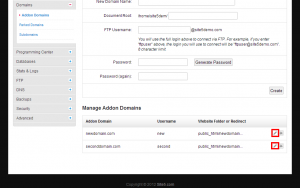
3) Enter the new website folder you wish to use
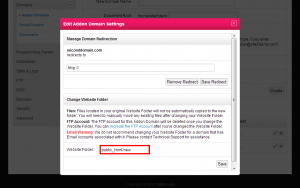
That’s it! Please note that your website files will NOT be moved when you change the website folder. You will need to use a FTP client, SSH client or the File Manager to move the files to the new location.
Modify addon/sub domain folder
In this article, we are going to show you how to change your addon domains document root.
This article assumes that you are already logged into cPanel.
1) Click the Addon Domains or Sub domains link found in the Domains section of the panel.
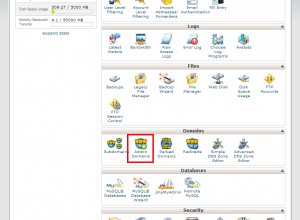
2) Click the Edit button for the domain you wish to modify.
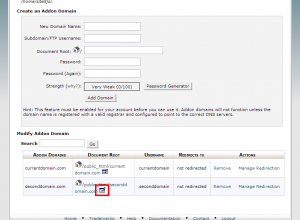
3) Enter the new Document Root you wish to use
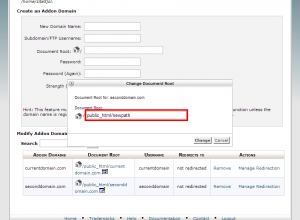
That’s it! Please note that your website files will NOT be moved when you change the website folder. You will need to use a FTP client, SSH client or the File Manager to move the files to the new location.