How do I Renew My Domain Name?
Site5 offers domain registration through two different registrars: eNom and OpenSRS and the steps to renew your domain are very easy! Whether your domain is registered via eNom or OpenSRS, the steps to renew your domain will be the same. We offer 2 methods for renewal:
Automatic Renewal (Recommended)
Failing to renew your domain can lead downtime for your website, or potentially even the loss of your domain. Considering the importance of keeping your site accessible, Site5 recommends using auto-renew (automatic renewal) to ensure that your domain never expires.
Your domain is set to auto-renew by default, however, Site5’s domain control panel allows you to enable/disable the auto-renew option. When auto-renew is enabled, Site5 will charge the card you have on file or invoice your account, and your domain will be renewed for 1 year.
Note: If you disable auto-renew, you will be responsible for manually renewing your domain before the expiration date.
To enable or disable auto-renew from your Site5 domain control panel:
- Go to https://customers.site5.com/clientarea.php.
- Log in with your billing account email and password to access any domains attached to that billing account.
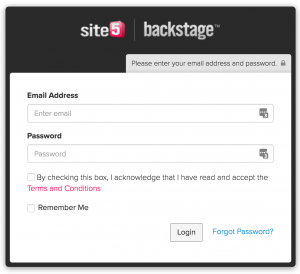
Note: If you forgot your password, click on the Forgot Password link to reset your password
- Once logged in, click on Domains under the Shortcuts menu:
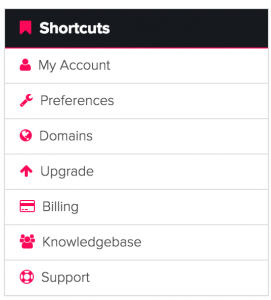
- Click the wrench icon next to the desired domain and select Auto Renewal Status:
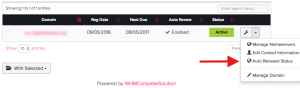
- Click either the Disable Auto Renew or Enable Auto Renew button to toggle the auto-renew status:
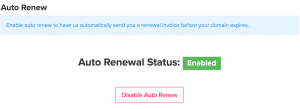
Note: The button available will depend on your current status. If your desired button is not present, then your status should already be set correctly.
Manual Renewal
If auto-renew is disabled, you will need to manually renew your domain prior to its expiration to prevent downtime or potential loss of your domain. To manually renew a domain:
- Go to https://customers.site5.com/clientarea.php.
- Log in with your billing account email and password to access any domains attached to that billing account.
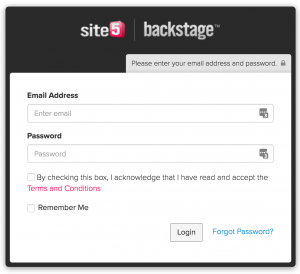
Note: If you forgot your password, click on the Forgot Password link to reset your password
- Once logged in, click on Domains under the Shortcuts menu:
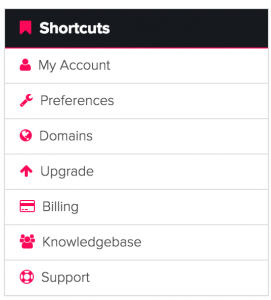
- Click on Renew under the Actions menu on the left-hand side:
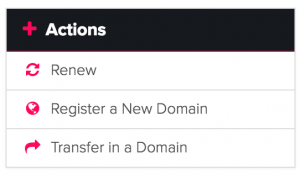
- Select the number of years you wish to renew your domain for and click Add to Cart. Click Go to Checkout:

- Complete the checkout process and submit your order for the domain renewal.
Note: If you would like your domain to renew automatically in the future, you may follow the link below for steps to enable auto-renew:

