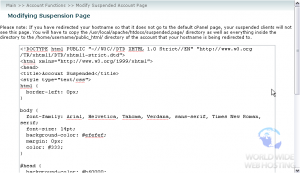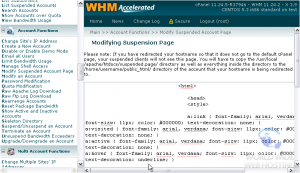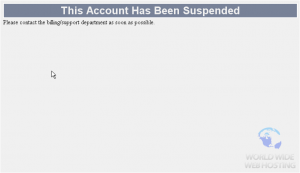WHM: How to modify the suspended account page
You’ll probably need to suspend an account for some reason at some point in the future. Accounts can also be suspended automatically due to bandwidth overage.
When a client’s account is suspended, all the websites associated with that account will display the default Suspended Page.
1) To modify this page, locate the Account Functions menu.
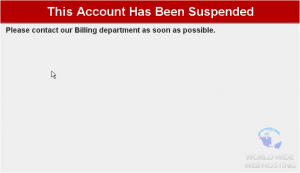
2) Click Modify Suspended Account Page.
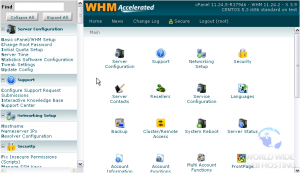
3) Let’s view this frame in its own tab, to give us a little more room.
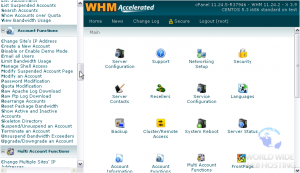
If you have redirected your hostname so that it doesn’t go to the default cPanel page, you should read over the note at the top of this page. After we’re done here, you’ll need to move the suspended page’s directory in order for it to work, as described.

If this isn’t the case for you, then don’t worry about it.
Even someone with no web design experience whatsoever can see that this code is clearly a mess. The code is riddled with typos, out-of-date HTML, and stuff that isn’t even used.
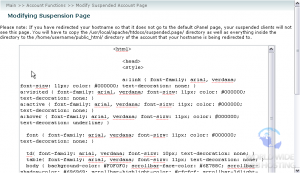
Let’s clean up the code, make it compliant with modern HTML standards, and make it look a bit nicer in the process.
4) Just delete this whole mess. Click in the textarea, then press CTRL+A to select all, followed by a touch of the Delete key.
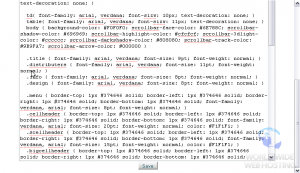
We’ve prepared some replacement code. Feel free to modify it and use it on your own suspended page.
5) We have the code on our clipboard, so a press of CTRL+V will paste it in the textarea.
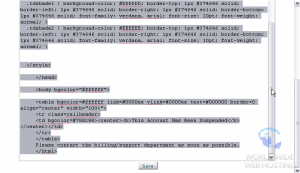
There. Now, even the code looks better.
An explanation of the code is, alas, beyond the scope of this tutorial. But, this code should be much easier to figure out than what was here a moment ago.
7) Close this tab and return to WHM.
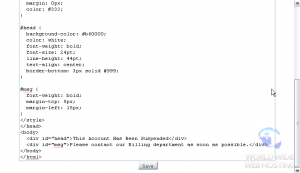
8) Reloading this page should show the new code.
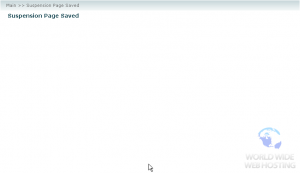
Let’s finish by comparing the old and new suspended pages. The default location of the suspended page is, for example:http://test.demo1234.com/suspended.page/
Here’s the default suspended page…
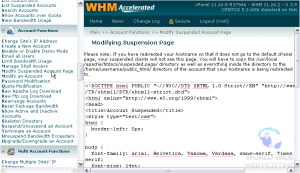
This tutorial is now complete. You now know how to modify the suspended acccount page in WHM.
For more articles about WHM, please click here.