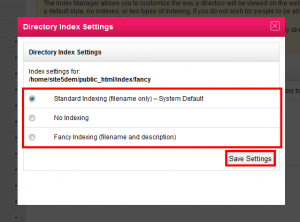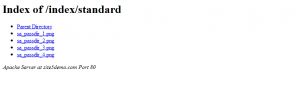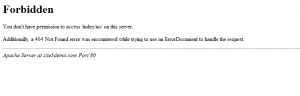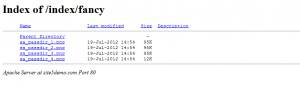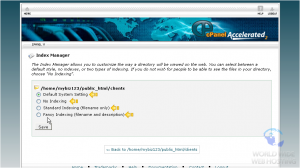How To Use The Index Manager
The Index Manager allows you to customize the way a directory will be viewed on the web. If there is no index.html file in a given directory, the contents of that directory will be displayed in a browser. This is typically undesirable, and can cause security issues.
With Index Manager, you can control whether your account will display files or not.
Note: Subdirectories will inherit the behaviour of its parent directory unless specifically directed to have different behaviour.
Setting up Index Manager in SiteAdmin
1) Click the Advanced option from the left menu, then click Index Manager.
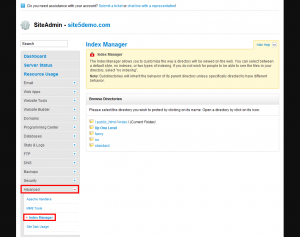
2) You can open a directory by clicking the folder icon.
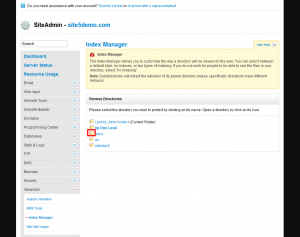
3) Select the directory you wish to modify by clicking its name.
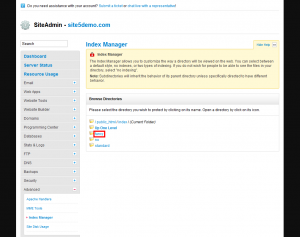
4) Select the type of indexing you want for your directory, then click Save Settings. For examples, see below.
Default/Standard Indexing (filename only) –The server lists the directory’s contents as filenames only.
No Indexing – The server does not list the contents of the directory. Browsers display a message that states that the contents are forbidden.
Fancying Indexing – The server lists file names and additional information, such as file size and time last modified.
5) Since we do not want the contents of this directory shown, choose No Indexing and then Save Settings
That’s it! The Index settings have been updated, and visitors can no longer view the contents of the this directory.
This is the end of the tutorial. You now know how to setup index directory protection with any of your directories.
Setting up Index Manager in cPanel
This demo assumes you’ve already logged in to cPanel
Now let’s learn how to use the Index Manager
1) Click the Index Manager icon
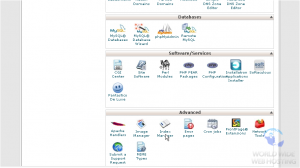
2) Choose the directory you want to start with, then click Go
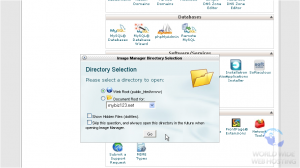
3) Let’s setup Index Manager for the clients directory
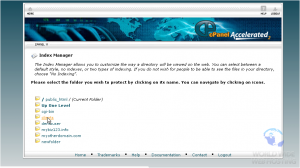
4) There are 4 settings to choose from:
Default System Setting – The server allows the directory contents to be shown
No Indexing – The server does not list the contents of the directory. Browsers display a message that states that the contents are forbidden.
Standard Indexing (filename only) –The server lists the directory’s contents as filenames only.
Fancying Indexing – The server lists file names and additional information, such as file size and time last modified.
5) Since we do not want the contents of this directory shown, choose No Indexing and select Save
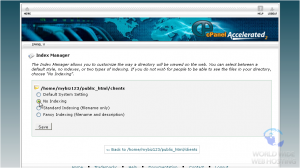
That’s it! The Index settings have been updated, and visitors can no longer view the contents of the clients directory
This is the end of the tutorial. You now know how to setup index directory protection with any of your directories.