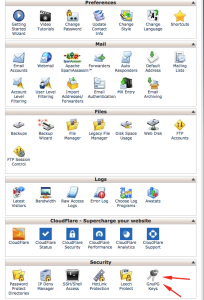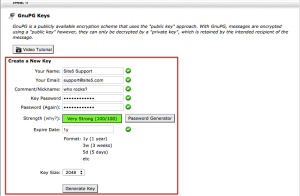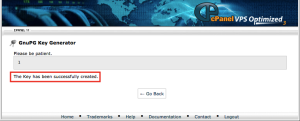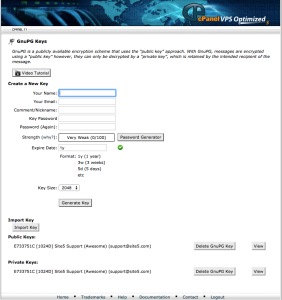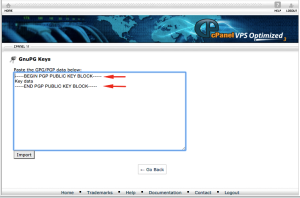GnuPG Keys
GnuPG is a publicly available encryption scheme that uses the “public key” approach. With GnuPG, messages are encrypted using a public key; however, they can only be decrypted by a private key which is retained by the intended recipient of the message.
To receive encrypted emails from others, you would give out your public key to the person whom is sending you the email. This will allow them to send a email message using the public key which should match up to the private key you have stored, allowing you to decrypt the message.
To send someone an encrypted email, then you will need to get a copy of their public key and use that to perform the encryption. The receiver must then use their own private key to decrypt the email.
Using the GnuPG keys is a very advanced process task due to requiring you to encrypt/decrypt messages. If you wish to create a public/private key pair then follow the guide below. Presently this feature is only available within our cPanel interface.
How to setup GnuPG keys in cPanel
This guide assumes you are logged into your cPanel
1) Select the GnuPG icon within the Security section of your cPanel.
2) You will now see a form in which you will need to enter some details in order to create the key pairing.
- Your Name: Enter the name you want seen during secure communications
- Your Email: Enter the full email address you will use with the pair of keys
- Comment/Nickname: Typically, this field is used to differentiate between different keys. You can also leave this field empty if you prefer.
- Key Password: Enter the password you desire for the encryption. Be sure to enter the same password again on the next line.
- Expire Date: Enter a value in years or weeks or days, but not a combination of those. So, if you need 1 year and 3 weeks, enter “55w.” If you need 1 year, 3 weeks, and 2 days, enter “388d.”
- Key Size: Larger key sizes are more secure. However, encryption and decryption with larger key sizes is slower. In practice, key sizes of 1024 bits or 2048 bits are adequate.
3) Select Generate Key. It may take several minutes to generate the keypair. When the process is complete, the message The Key has been successfully created appears.
4) Upon clicking Go Back you will be taken to the screen and you will see how you can view your public and private keys below.
If you have a previous key pairing that you would like to use, you can use the Import Key function to import your public key and only the public key into cPanel. (do NOT import private key). Simply enter your public key data into the box and select Import.
Note: When you copy and paste the key text, make sure that you include the key’s beginning and ending lines as you see below.
That’s it, everything should now be all set for GnuPG access.