cPanel: Change Language
This demo assumes you’ve already logged in to cPanel
Now let’s learn how to change the primary langauge
1) Click the Change Language icon
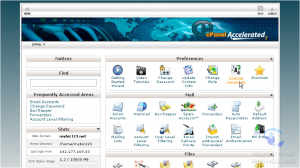
2) Select the desired language, then click Change
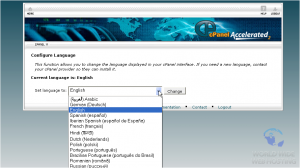
That’s it! The language has been changed
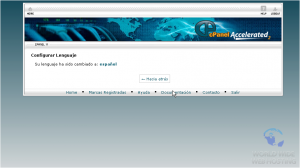
Now when you navigate through cPanel, you’ll notice that the language used has been translated to the newly selected language
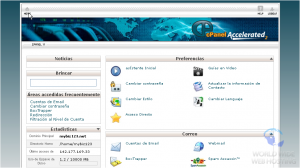
3) To change the language back, simply repeat the process
This is the end of the tutorial. You now know how to change the primary language in cPanel


Antonio Fasulo November 5, 2013 at 6:31 am
I try to set Italian in cPanel, but all the interface remain in English. There is not Italian translation?
James Davey November 8, 2013 at 10:05 am
Hello Antonio,
There definitely should be, yes. Can I get you to submit a ticket to our support team on this, so we can take a look?
Antonio Fasulo November 8, 2013 at 1:50 pm
There is Italian, but the translation is 0,000001%. All the strings in the italian language are in english.
James Davey November 8, 2013 at 2:46 pm
Hello Antonio,
I see that, yes – I tried it on my own account. If you want to create that ticket, we’d be happy to see what we could do for you :)