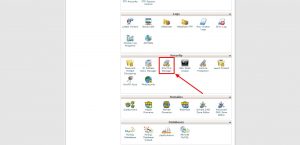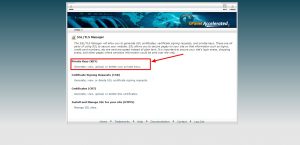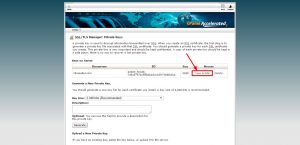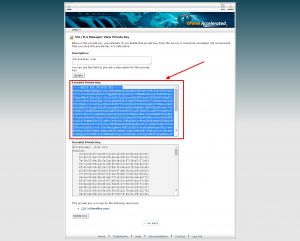cPanel: Accessing Generated Private Keys
When installing an SSL certificate on your site, you will also need an Encoded Private Key which is generated when you generate your Certificate Signing Request (CSR). If you don’t have the text of the key on file when the time comes to install your certificate, you’ll need to hunt down the key to be able to complete your install. Fortunately, cPanel provides you with quick and easy access to locate the key that matches your CSR that was used to purchase the SSL certificate with just a couple quick steps.
- Log into cPanel for the domain you wish to install the SSL certificate on and click on “SSL/TLS Manager” in the “Security” section of cPanel.
- Click “Generate, view, upload, or delete your private keys” under “Private Keys (KEY)”.
- On the next page, you will see a listing of previously generated keys. Click “View & Edit” for the domain you are installing your SSL certificate on.
- On the next page, you’ll be presented with the encoded key text. You will need to copy all of the text including the “Begin” and “End” lines. Once you have this key, it can easily be pasted into the “Private Key” field of the SSL installer.
And that’s it! You’ve now obtained your generated key and can proceed with your SSL install!