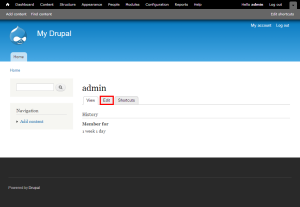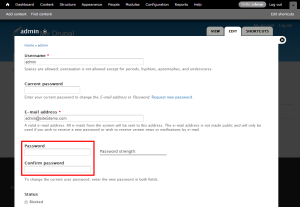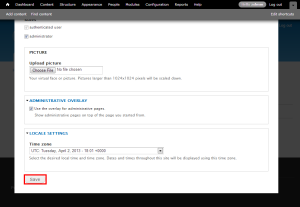Drupal: How to change your password
This tutorial assumes you’ve already logged in to Drupal
1) Click the your user account in the top right corner
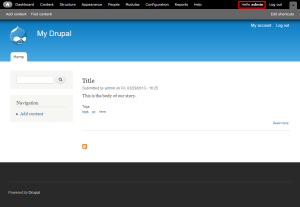
3) Enter a new password here
For information on how to create a secure password, please click here.
4) Then click Save
The password has been successfully changed
This is the end of the tutorial. You now know how to change your Drupal password
For more articles about Drupal, please click here.