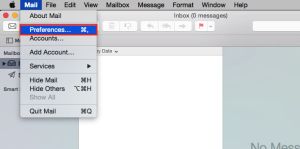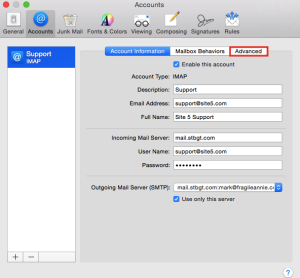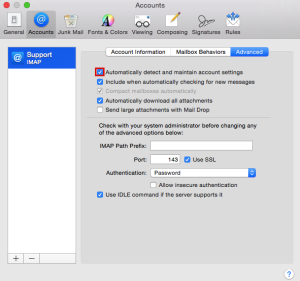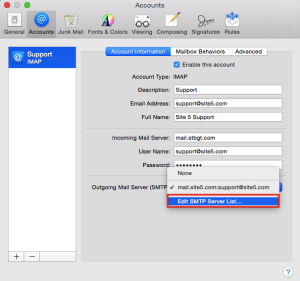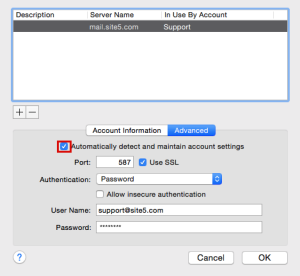Email: How To Disable Auto-Detect In Mac Mail 8
In the latest version of Mac Mail (8 and above), Apple introduced a new feature that attempts to auto-detect and then change your incoming/outgoing mail settings to what Apple believes to be correct. This will occur to brand new and existing accounts, regardless of their current working status. If you should you suddenly find yourself unable to send or receive email randomly, please follow the guide below to ensure the auto-detect is disabled.
Note: If auto-detect feature did run and as a result change your account settings, you will need alter the Apple provided settings back to your regular account settings aside from disabling auto-detect feature.
1) Select Mail and then Preferences.
2) After selecting the Accounts along the top, select Advanced.
3) You will now need to remove the check mark from the box Automatically detect and maintain account settings.
4) Once the check has been removed, we will need to disable this for the outgoing email server as well. Select Account Information then select the drop down box from the bottom of the page, selecting Edit SMTP Server List.
5) We will now need to select our account from the list above (if more then one), then select Advanced.
6) We will now remove the check mark from Automatically detect and maintain account settings. Click OK.
7) We will now need to close the account window and save the changes we made. Click the X in top left of the Accounts window, then click Save at the prompt.
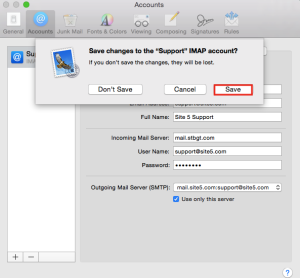
You should now be all set, Mac Mail will no longer try to auto-detect and change your email account settings.
As always if you should have any questions or concerns, please feel free to contact our support team.