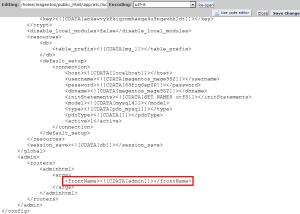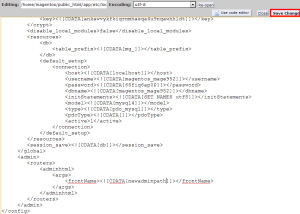Magento: Change the admin path
In this article, we will show you how to change the admin url for a Magento site.
For this article, we will assume that you are already logged into SiteAdmin.
Step 1) Click the File Manager link from the Website Tools section of the left menu.
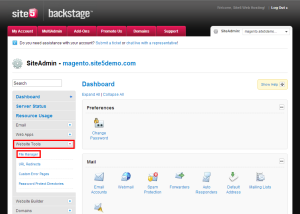
Step 2) Click the File Manager button
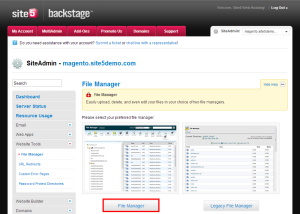
Step 3) Double click on the app directory.
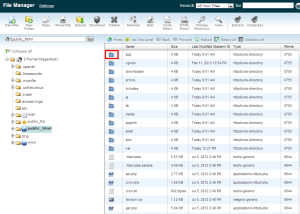
Step 4) Double click on the etc directory
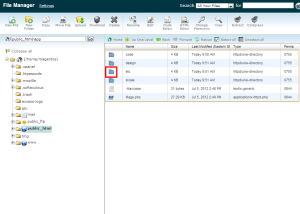
Step 5) Rick click on local.xml and select edit from the menu.
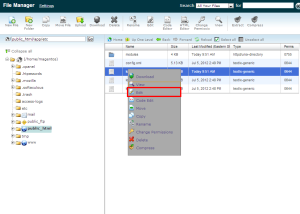
Step 6) Locate the following (normally towards the bottom)…
<frontName><![CDATA[admin]]></frontName>
Replace the “admin” part with the new URL you wish to use. Make sure you leave the brackets. For our example, we changed it to the following…
<frontName><![CDATA[newadminpath]]></frontName>
So our new admin path would be “newadminpath”
Now we need to clear the cache…
Step 8) Back in the file manager, click the public_html folder from the directory tree on the left.
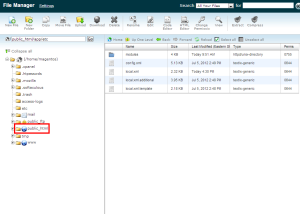
Step 9) Double click on the var directory
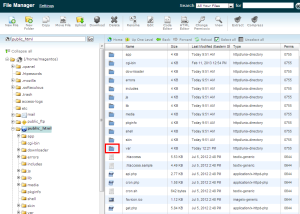
Step 10) Double click on the cache directory
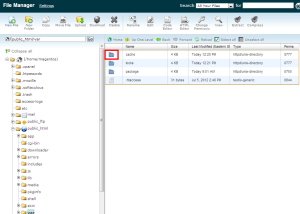
Step 11) Press the select all button
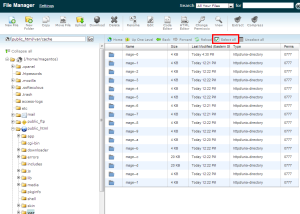
Step 12) Click the delete button
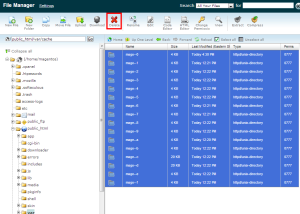
Step 13) Click delete file(s) to confirm the delete.
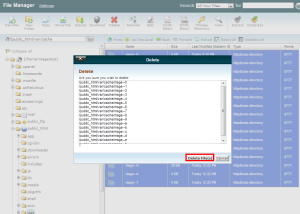
That’s it! Next time you wish to use the admin panel, put the new path in rather than “admin”
For example, www.example.com/newadminpath
If you have any questions, please feel free to leave a comment below.