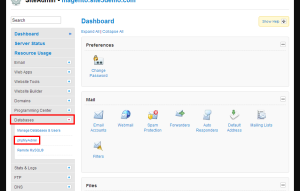Magento: How to change your site URL/Domain using SiteAdmin
In this article we will demonstrate how to change the URL/Domain of your Magento application.
For this article, we will assume that you are already logged into SiteAdmin.
Step 1) Click the phpMyAdmin link found in the database section of the left-hand menu.
Step 2) Click the Launch phpMyAdmin button
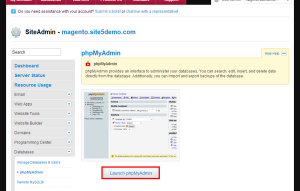
Step 3) Click the database that your Magento site is using
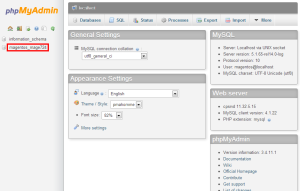
Step 4) Locate and click on the core_config_data table located on the left side
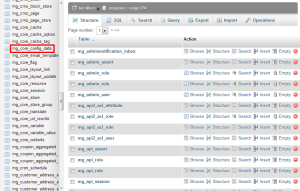
Step 5) Locate the following two entries and edit the value section for both of them …
web/unsecure/base_url
web/secure/base_url
Step 5.a) Click the Edit icon for the row
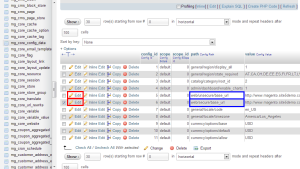
Step 5.b) Enter the new URL in the value section (replacing the old value), then press Go
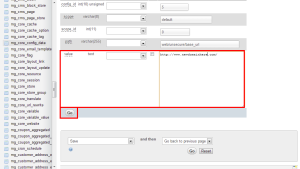
Your site may be working at the new URL at this point. Please try loading your site to see if it loads correctly. If it does not work we will need to clear the var cache. You can do this by following the steps below.
Step 1) Return to SiteAdmin
Step 2) Click the File Manager link found in the Website Tools section of the left menu
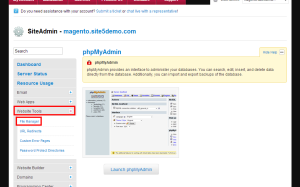
Step 3) Click the File Manager
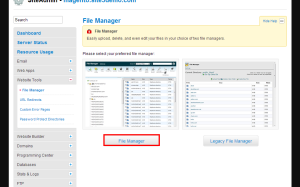
Step 4) Double click on the “var” directory
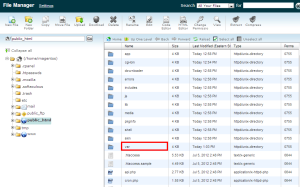
Step 5) Double click on the “cache” directory
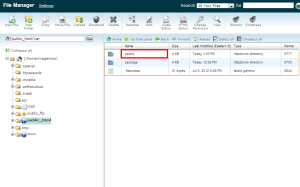
Step 6) Click the Select All option from the tool bar
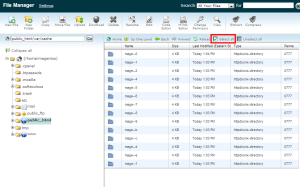
Step 7) Click the Delete button located on the top tool bar
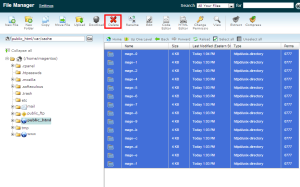
Step 8) Click the Delete Files button to confirm the delete
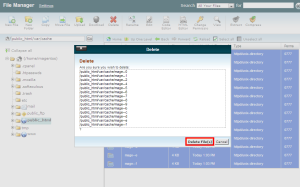
That’s it! Your site should now be working at the new URL/Domain.