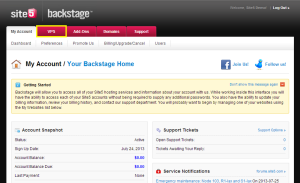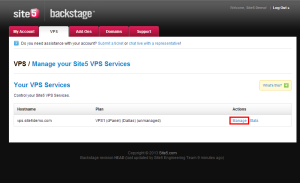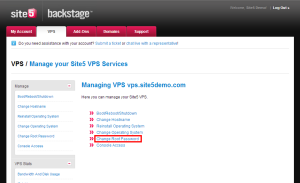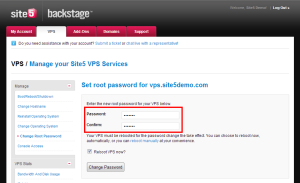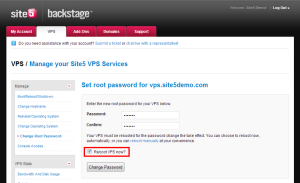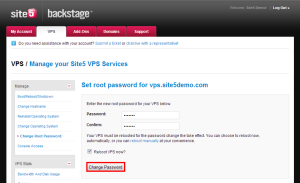Unmanaged VPS: How to Change the Root Password
In this article, we will show you how to change the root password for your unmanaged VPS server.
1) Login to Backstage
2) Click the VPS tab located at the top of the page.
3) Click the Manage link for the VPS you want to modify
4) Click the Change Root Password link
5) Enter the new password you wish to use.
6) Check the box if you want to reboot the server now (required if you want the password changed immediately).
7) Click the Change Password button
That’s it! You now know how to change your server’s root password.