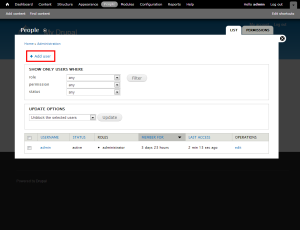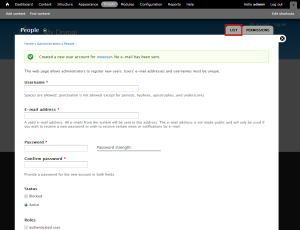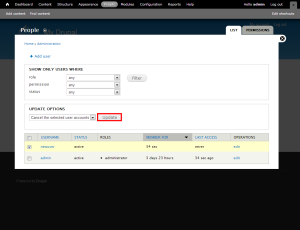Drupal: How to manage users
This tutorial assumes you’ve already logged in to Drupal
2) Let’s add a user now… click Add user
3) Enter a Username, Email Address, and Password for the new user here. You can also select the roles this user should be a member of. Once done, click Create new account.
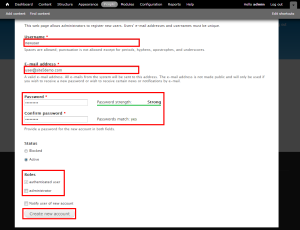
4) That’s it! A new user account has been created. Click the List link here
Here is the user we just created. From here we can edit the user, including changing their password
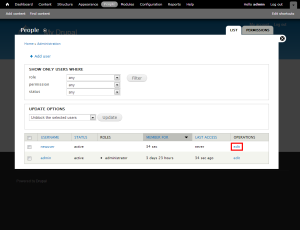
Or we can delete the user… which we’re going to do now
5) Select the user, then select Cancel the selected user accounts from the update options menu
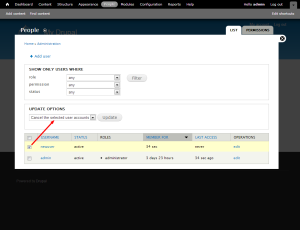
7) Select the way you wish to cancel the account. For this demo, we will delete the account and all of its posted content. Once done, click Cancel accounts.
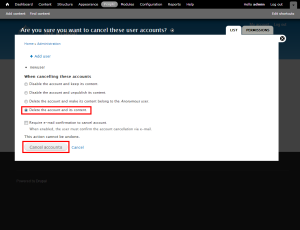
The user we created has now been deleted
8) Click the People link again
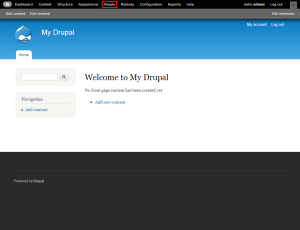
9) Then click the Permissions tab
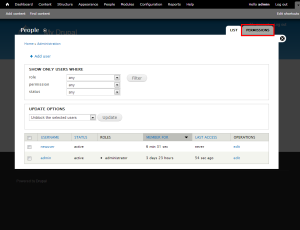
10) Then click the Roles button
A role is a way of giving selected permissions to a group of users… which you can do from here
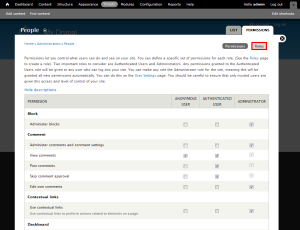
This is the end of the tutorial. You now know how to manage users in Drupal
For more articles about Drupal, please click here.