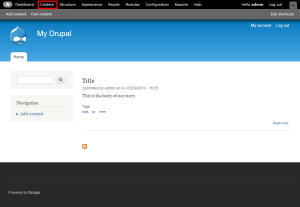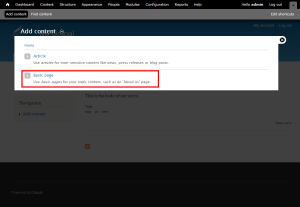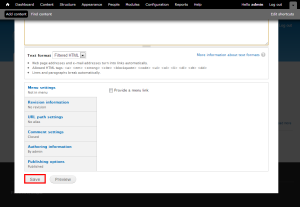Drupal: How to manage pages
This tutorial assumes you’ve already logged in to Drupal
2) To create a new page, click the Add content link
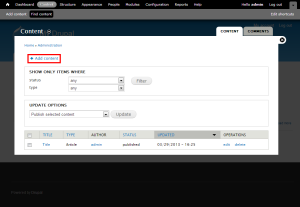
This is the Create Content page, where you can choose to create new pages or new stories for your web site
You would choose to create a page if you wanted to add a static page like a contact page or an about us page
3) Enter the Title and Body of the page here
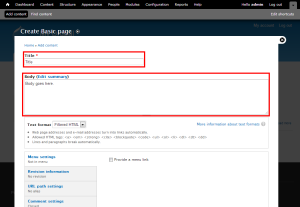
5) Click Save
That’s it! The new page has been created
6) Click the Content link again
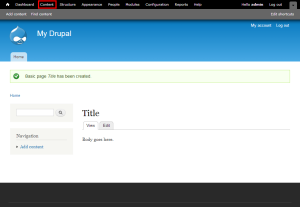
You can edit the title or body of the page from here…
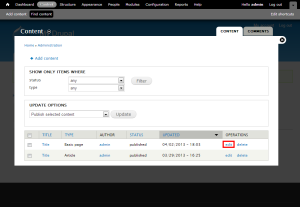
… or you can remove the page from your web site by clicking Delete
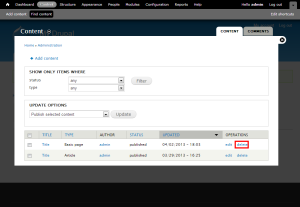
That’s it!
This is the end of the tutorial. You now know how to manage pages in Drupal
For more articles about Drupal, please click here.