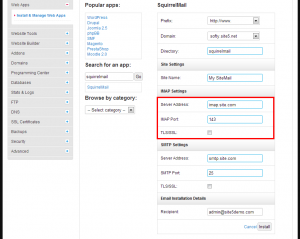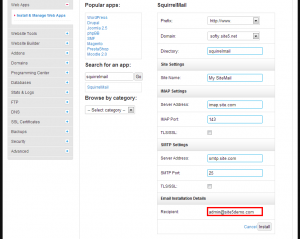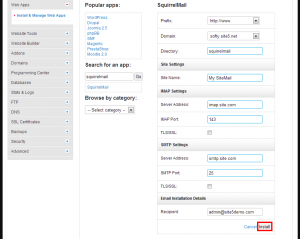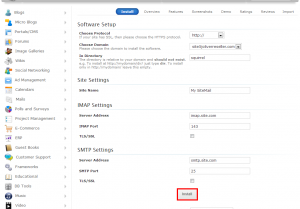Webmail: How to Install A Separate Copy of RoundCube / SquirrelMail
In this article, we will provide the links and information you will need to know to install your own copy of Roundcube or SquirrelMail. This would allow you to customize the look, feel, and the connection type used when accessing webmail.
If you plan on using the webmail client to read your email hosted here at Site5, here are the recommended connection settings.
IMAP
Server: localhost
Connection: SSL
Port: 993SMTP (cPanel customers only)
Server: Your server hostname (eg: wedmore.webserversystems.com)
Connection: SSL
Port: 465
How to install SquirrelMail/RoundCube in SiteAdmin
This demo assumes you’ve already logged in to SiteAdmin
Now let’s see how to install SquirrelMail using the Web Apps tool. The installation method for RoundCube only differs in the fact that you search for “roundcube” in the search bar within Web Apps.
1) Click the Web Apps menu, then click Install & Manage Web Apps. From here, enter SquirrelMail or RoundCube into the search box. Click the sub-option that appears and then click the Install button on the right-hand side of the screen.
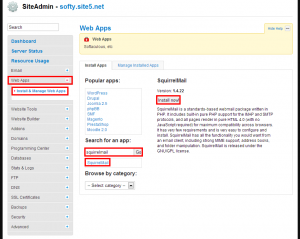
2) Select the domain prefix you wish to use.
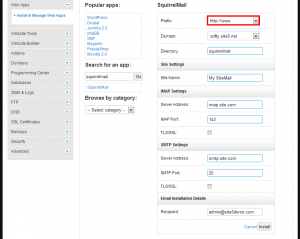
3) Select the domain you wish to use.
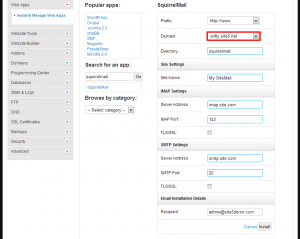
4) Enter the directory you want the application to be installed. If you the application to be installed in the root of your website, leave this blank.
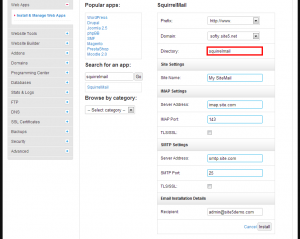
5) Enter the Site Name you wish to use.
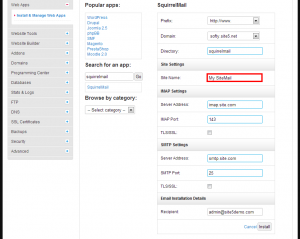
6) Enter the IMAP Settings.
7) Enter the email address you wish the installation details to be sent to.
How to install SquirrelMail/RoundCube in SiteAdmin
This demo assumes you’ve already logged in to cPanel
Now let’s see how to install SquirrelMail using Softaculous tool. The installation method for RoundCube only differs in the fact that you search for “roundcube” in the search bar within Softaculous.
1) Click the Softaculous link under the Software/Services section.
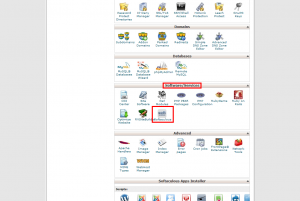
2) Enter SquirrelMail into the search box located at the top right corner. Then click the SquirrelMail option from the drop-down.
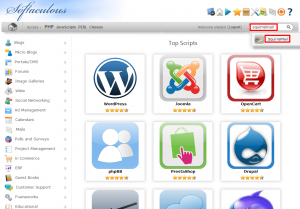
3) Click the Install button for this application.
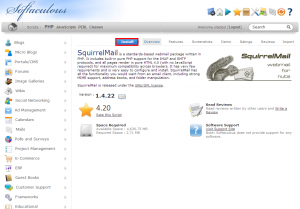
4) Select the domain prefix you wish to use.
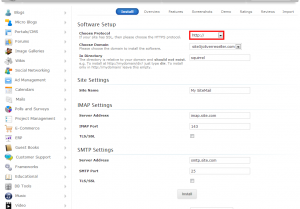
5) Select the domain you wish to use.
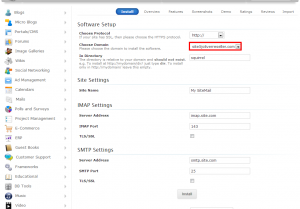
6) Enter the directory you want the application to be installed. If you the application to be installed in the root of your website, leave this blank.
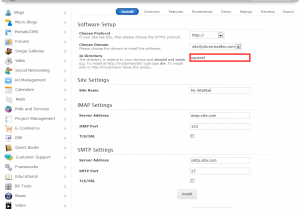
7) Enter the Site Name you wish to use.
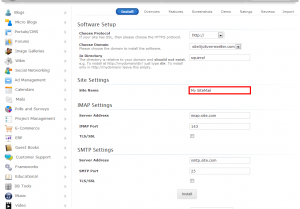
8) Enter the IMAP Settings.
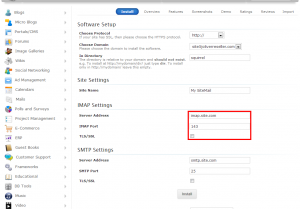
9) Enter the SMTP settings.
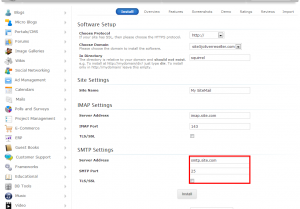
That’s it! The following page will give you an overview of all the details about the new installation. You can proceed to the newly installed software by clicking on the URL link, or you can proceed directly to the admin panel login by clicking the Admin URL.
If you have any questions, please feel free to leave a comment below, or you can contact our support team through Backstage.